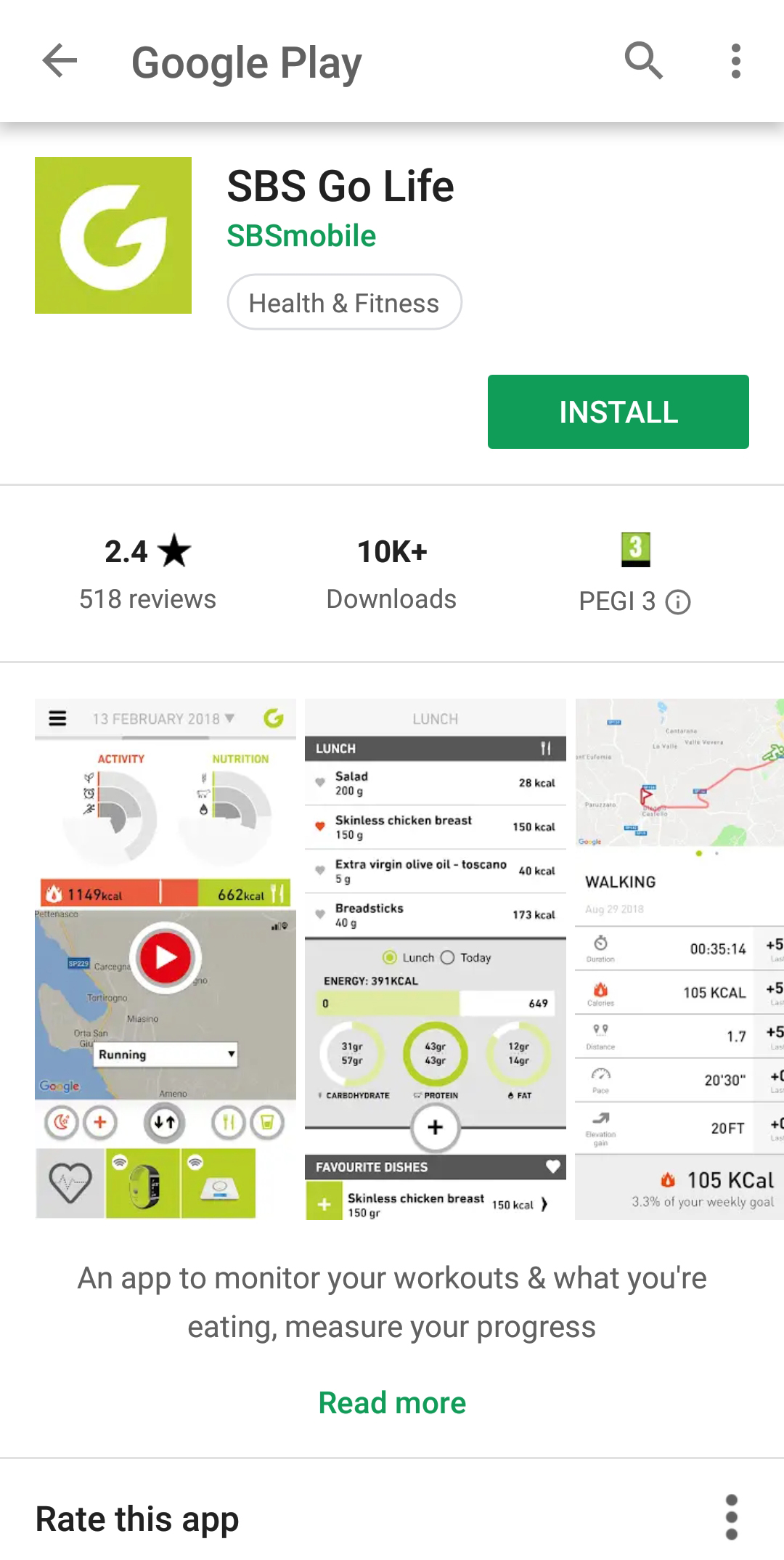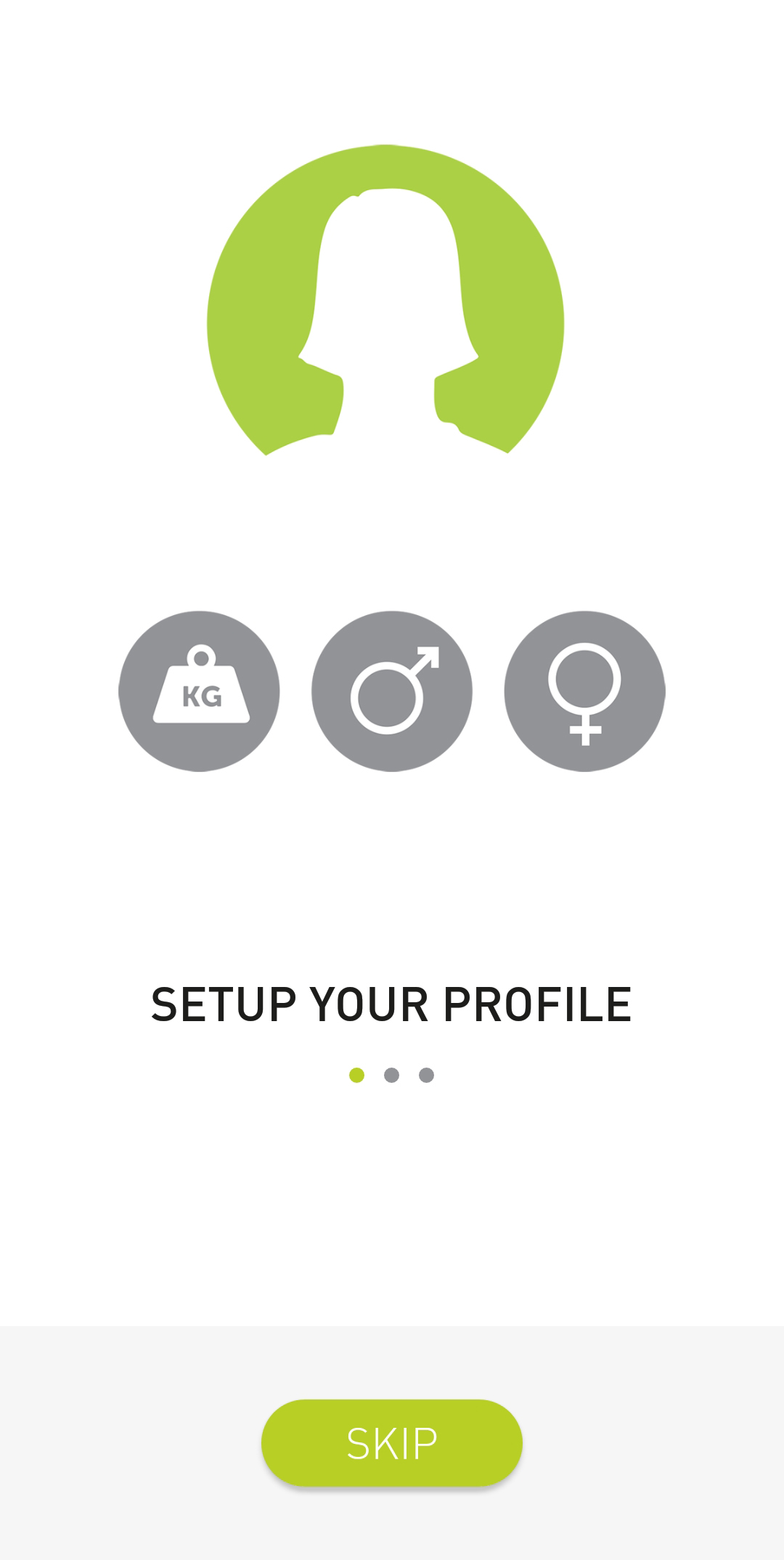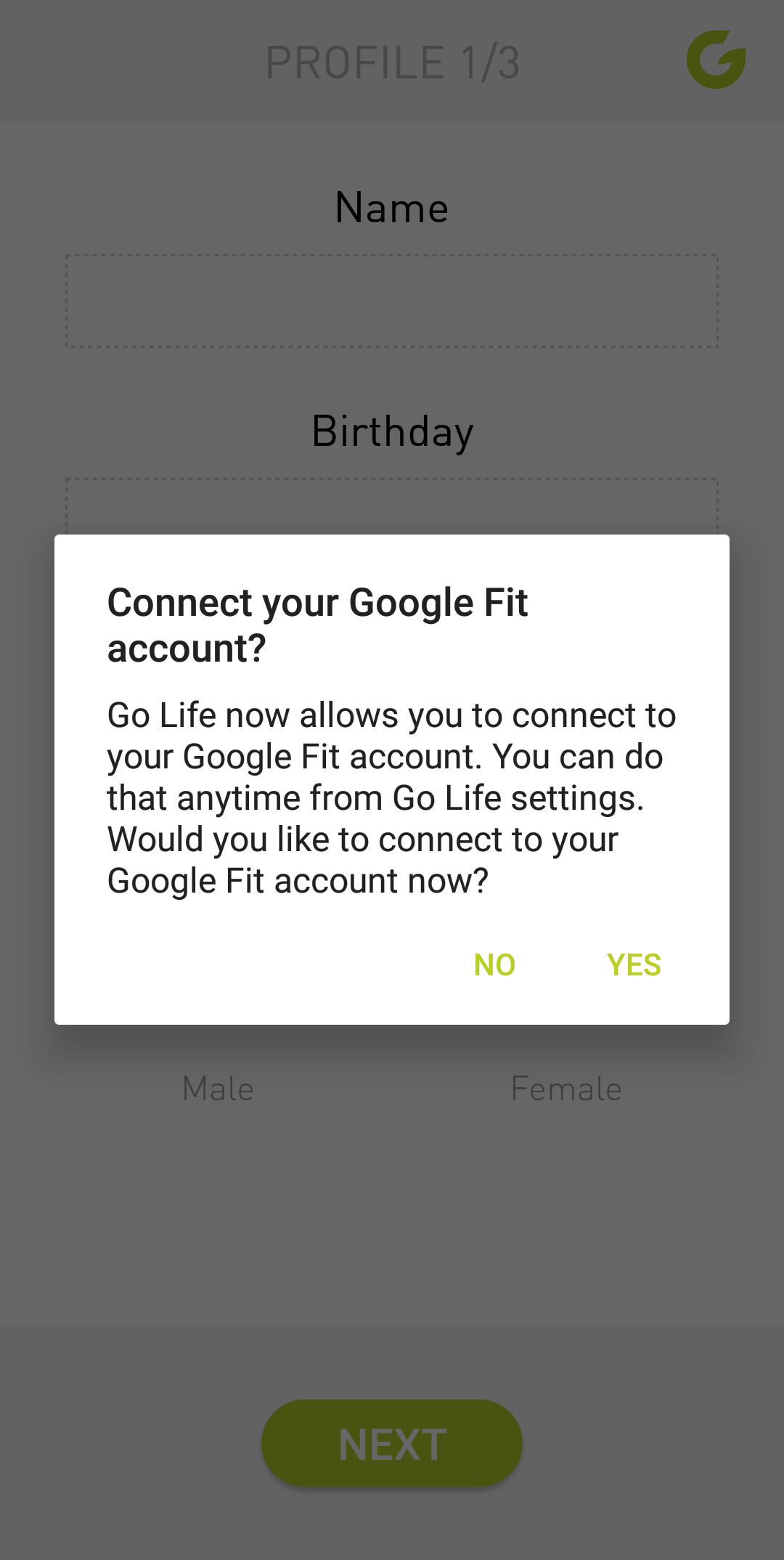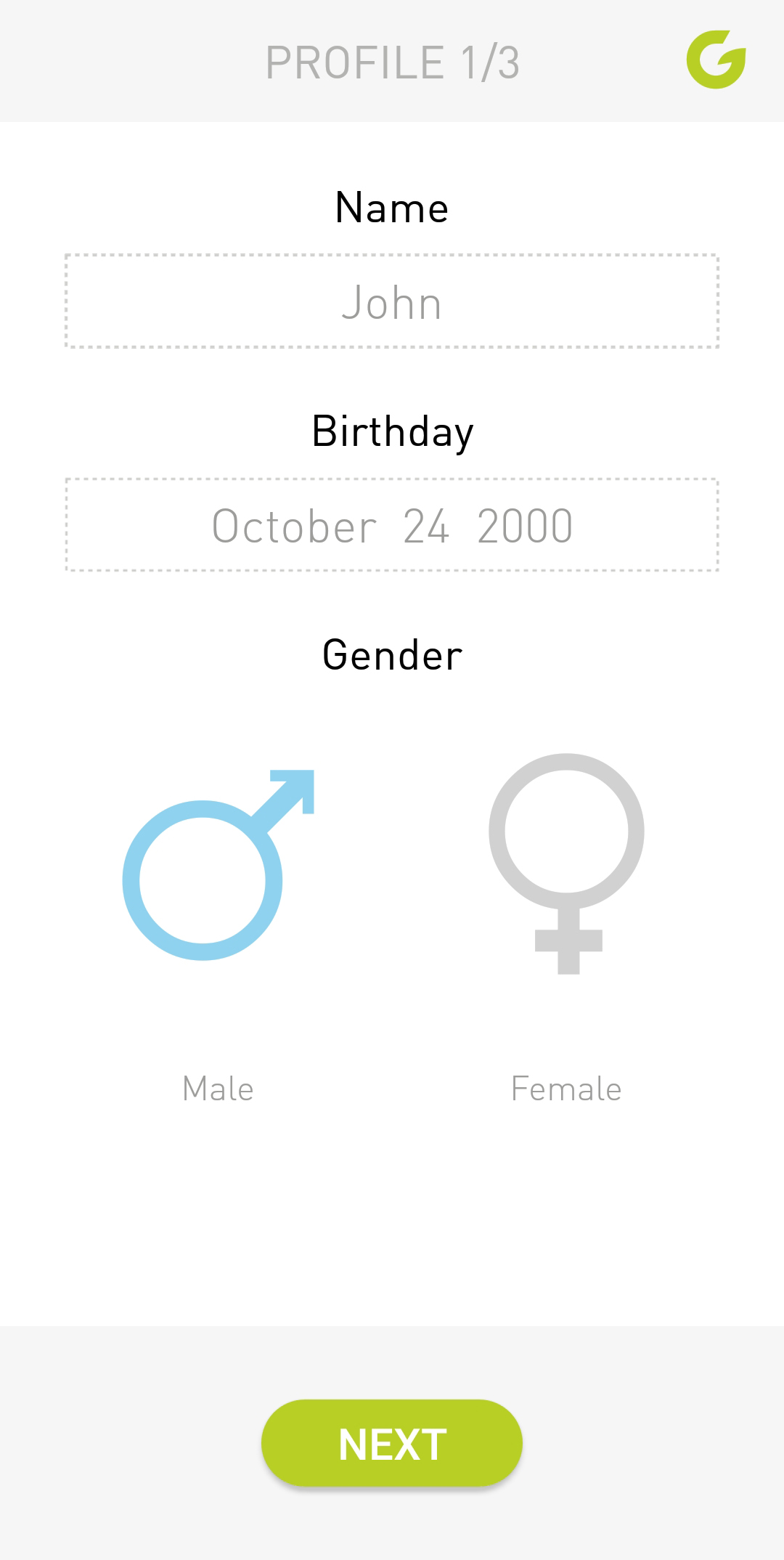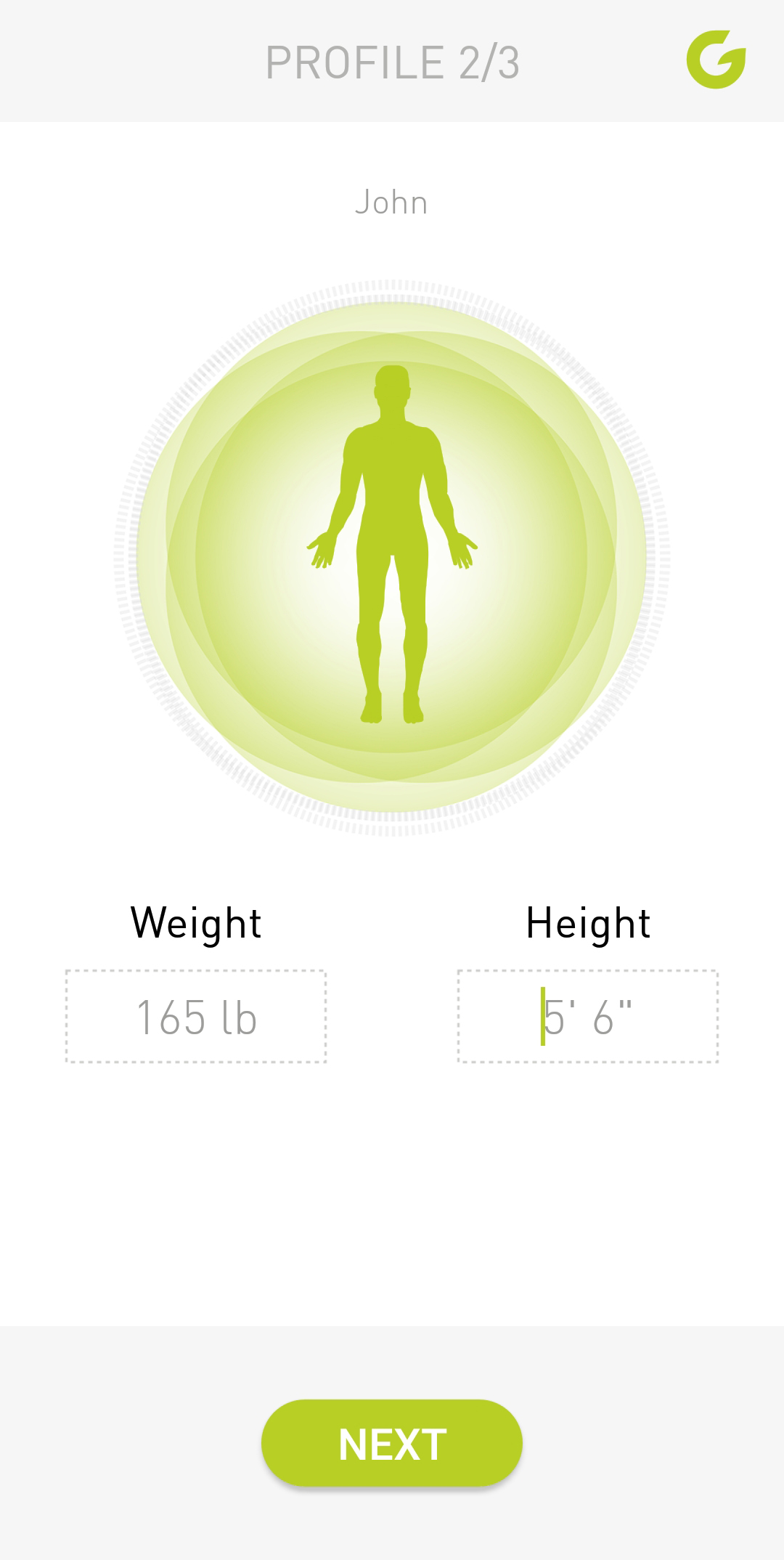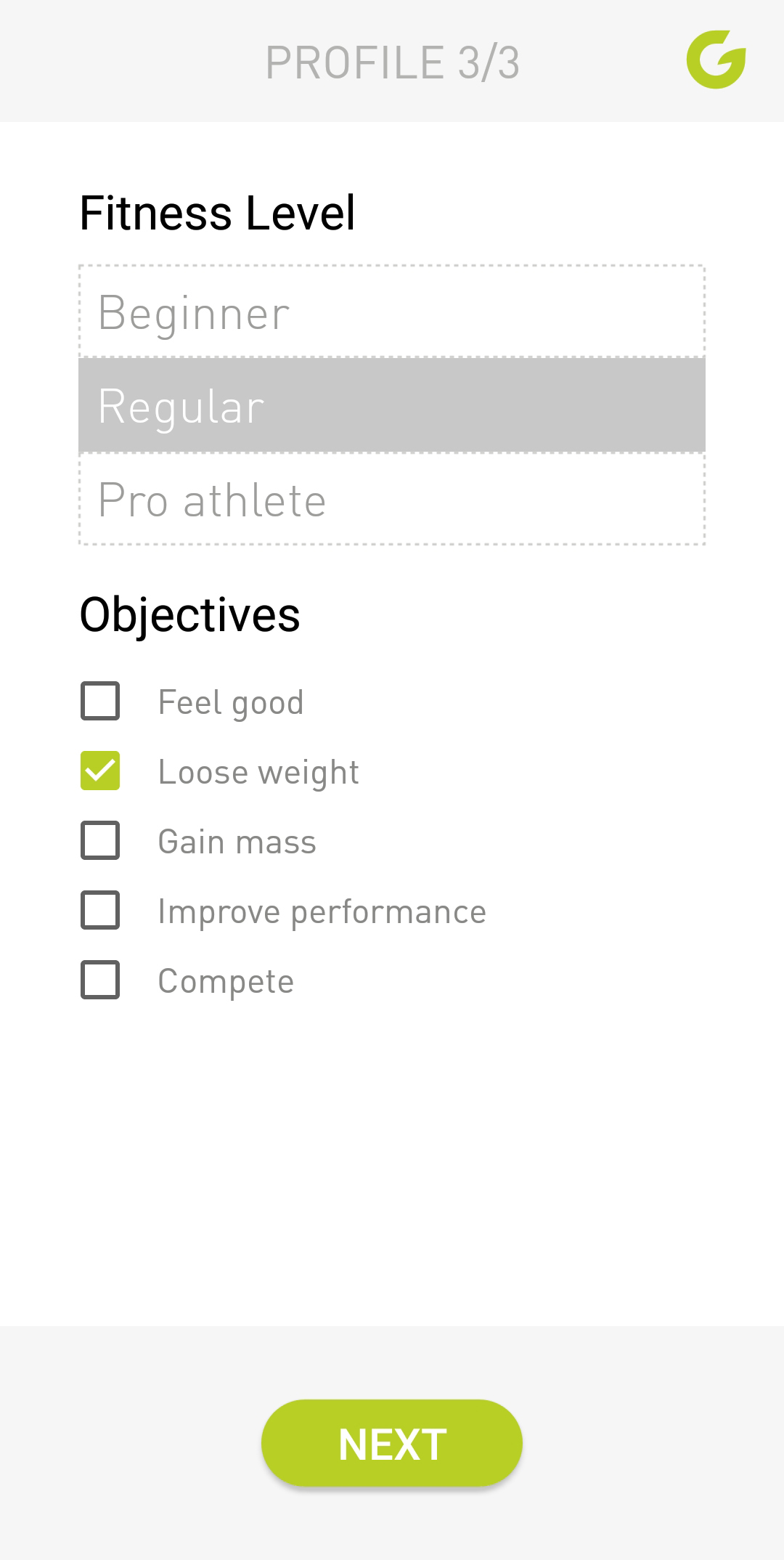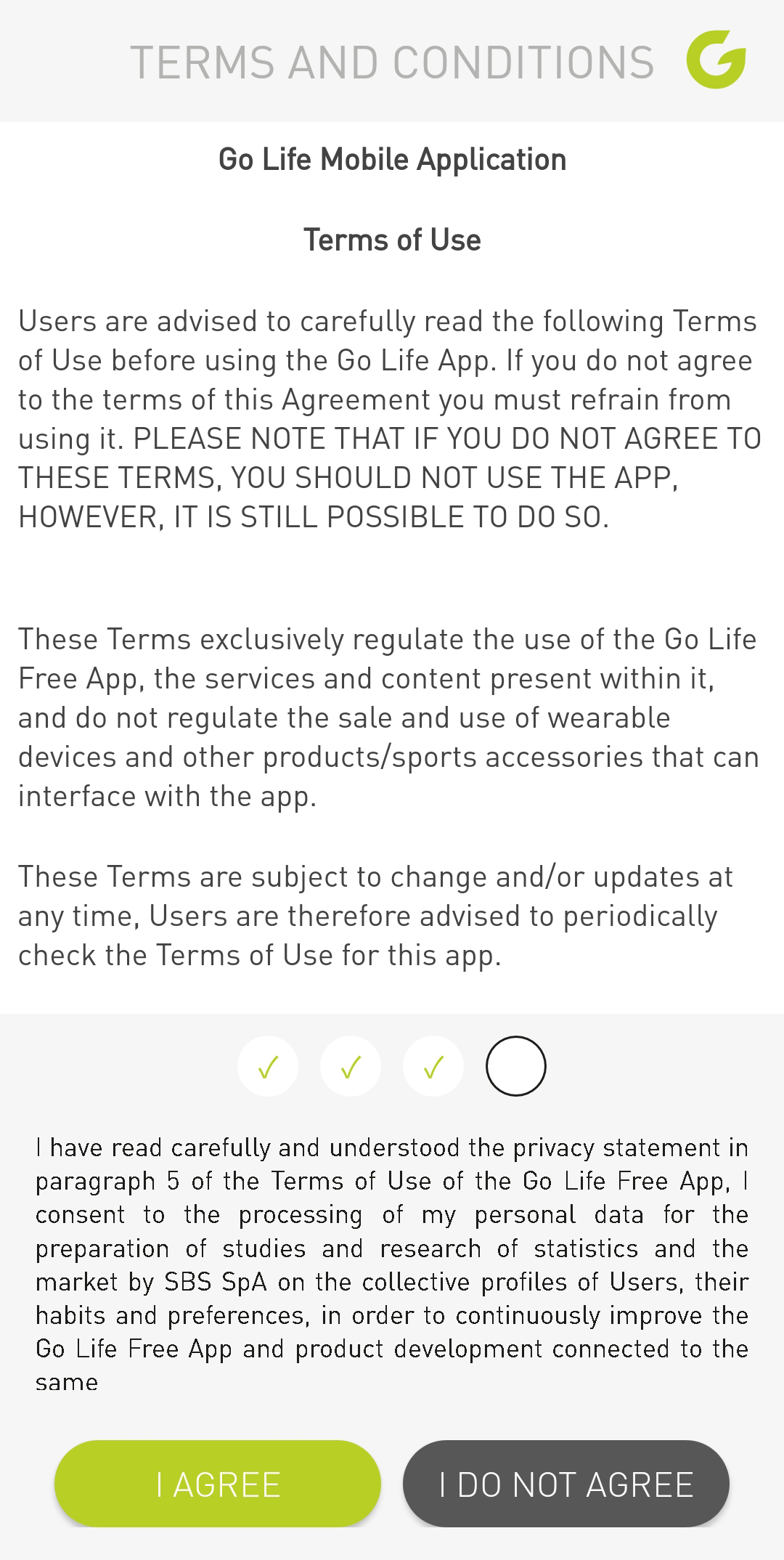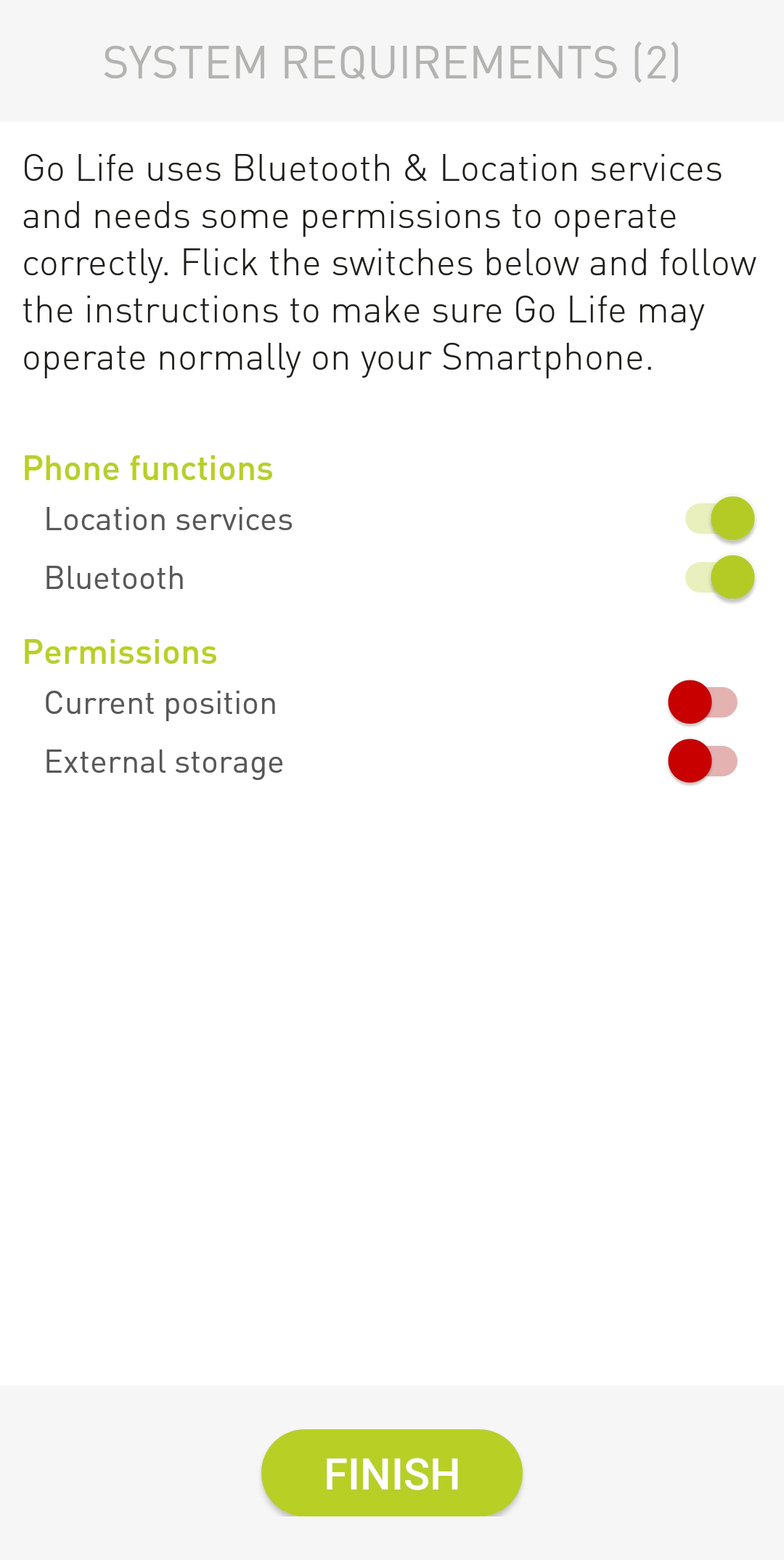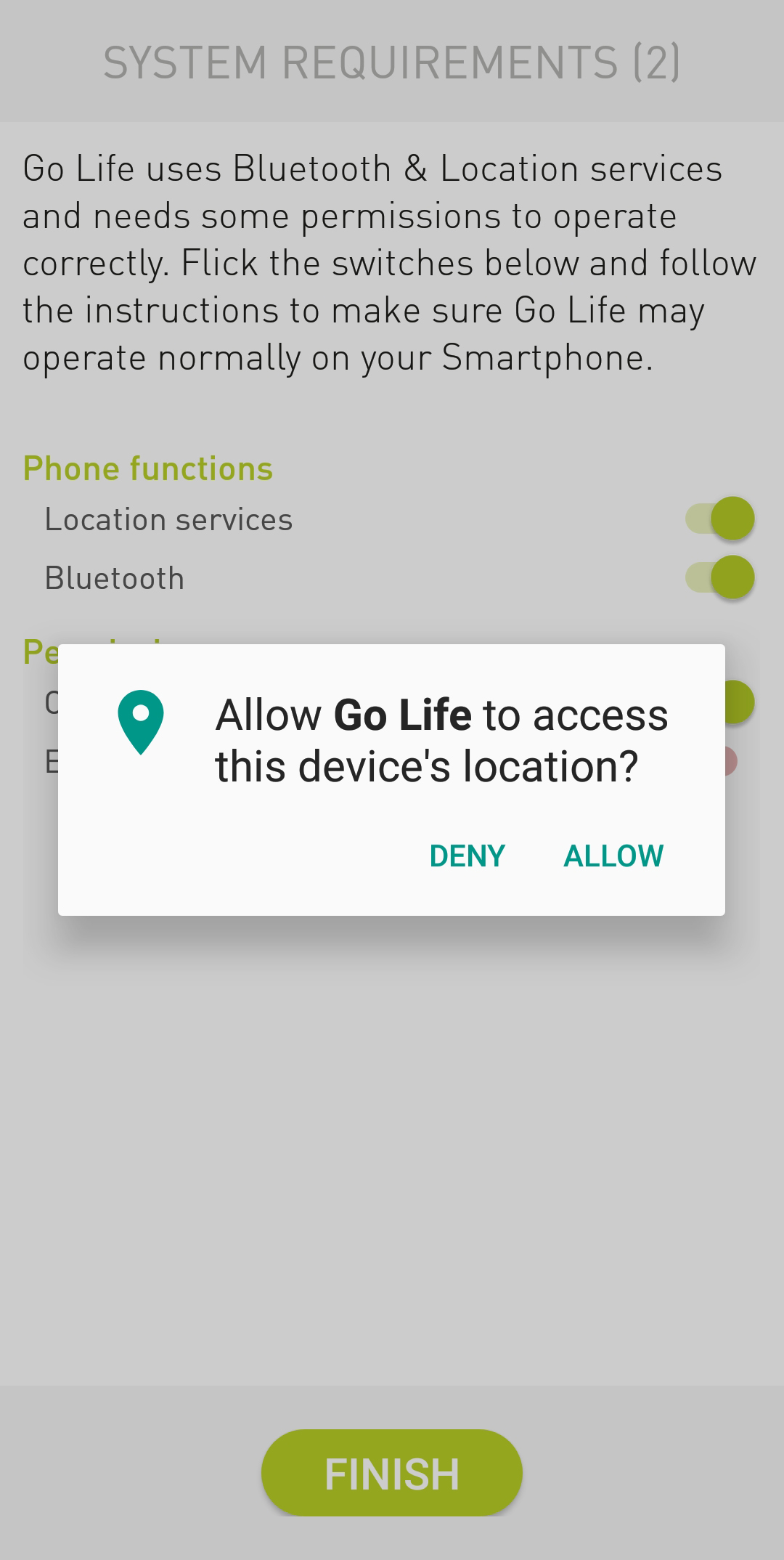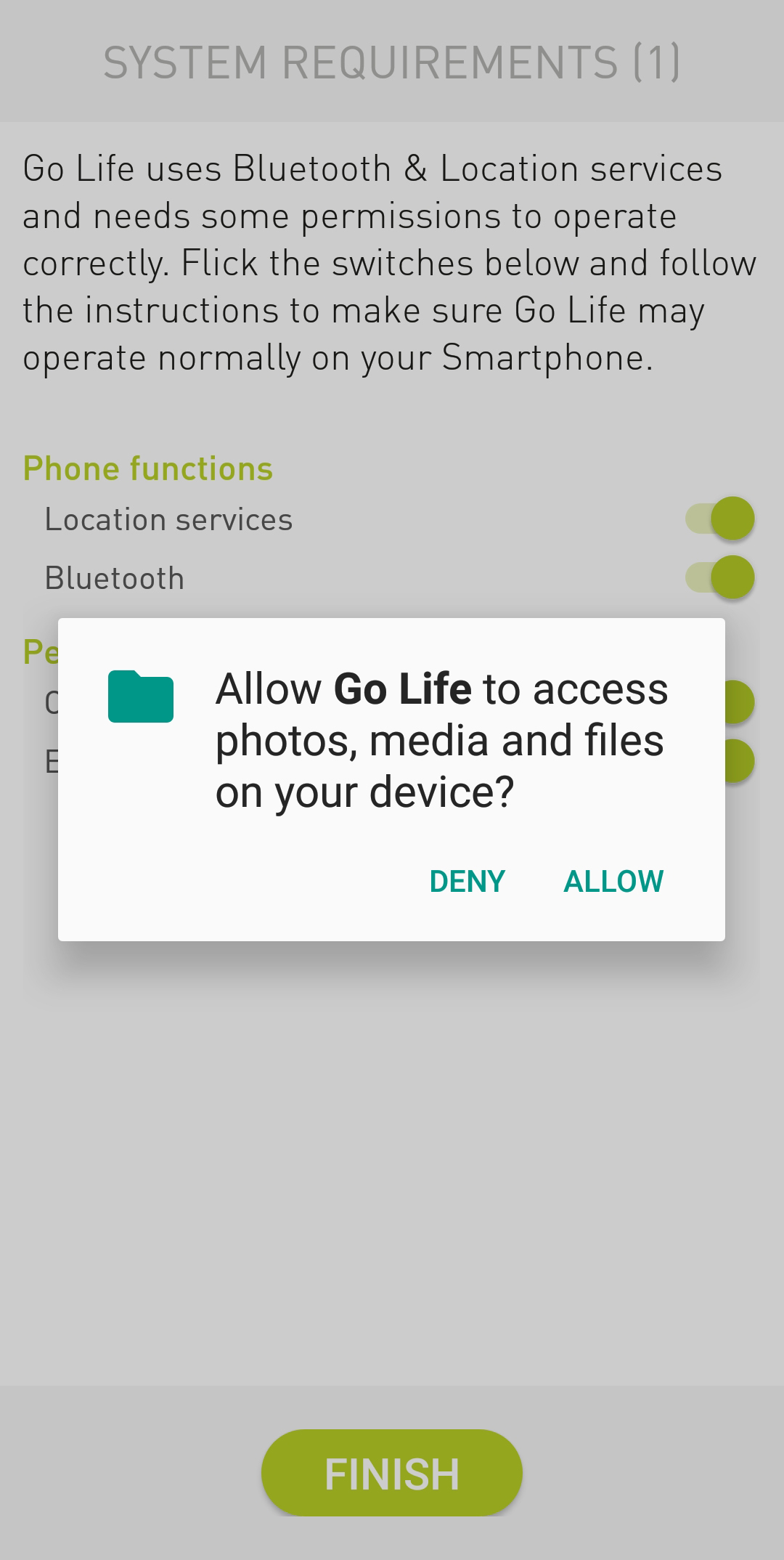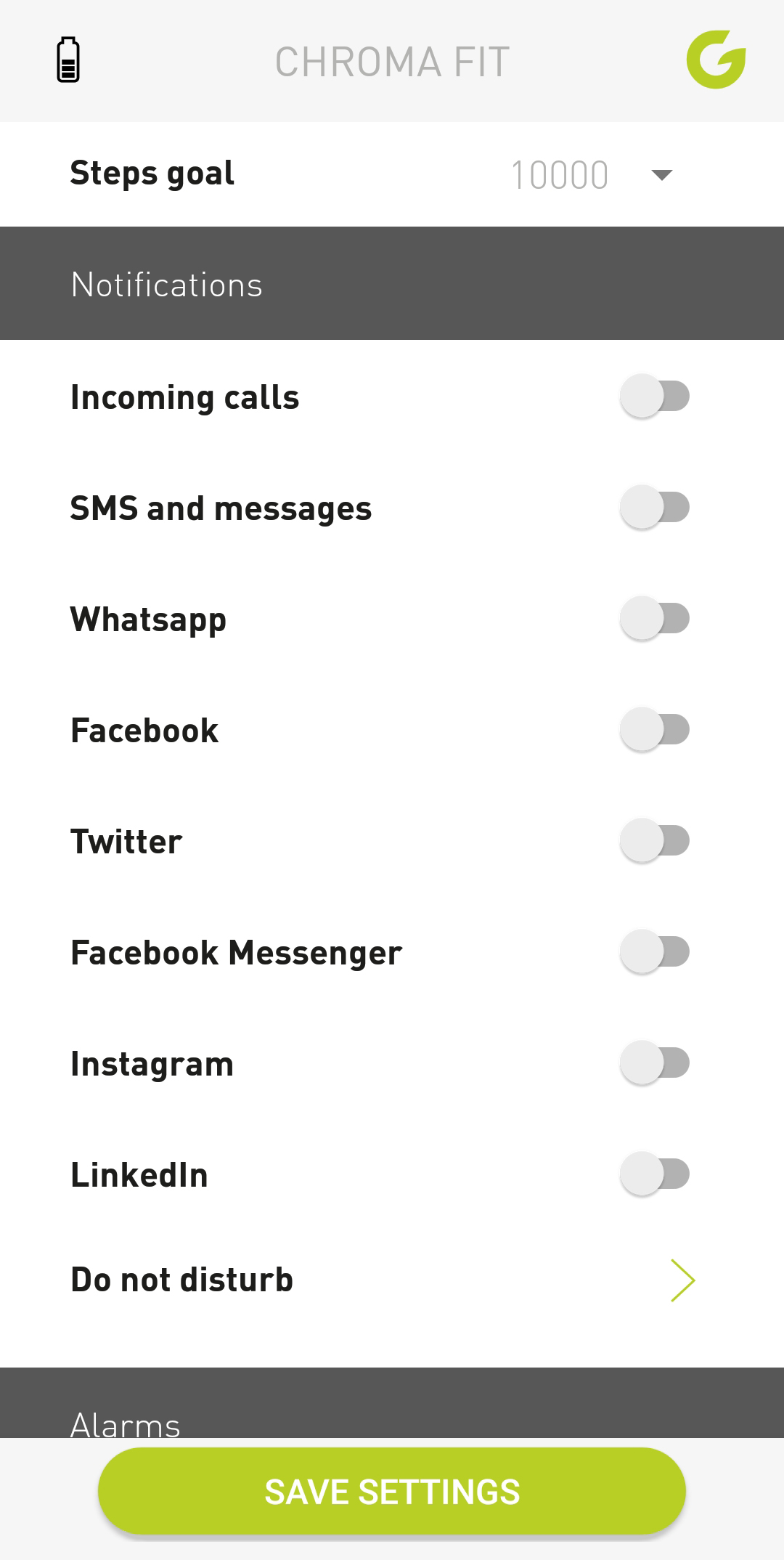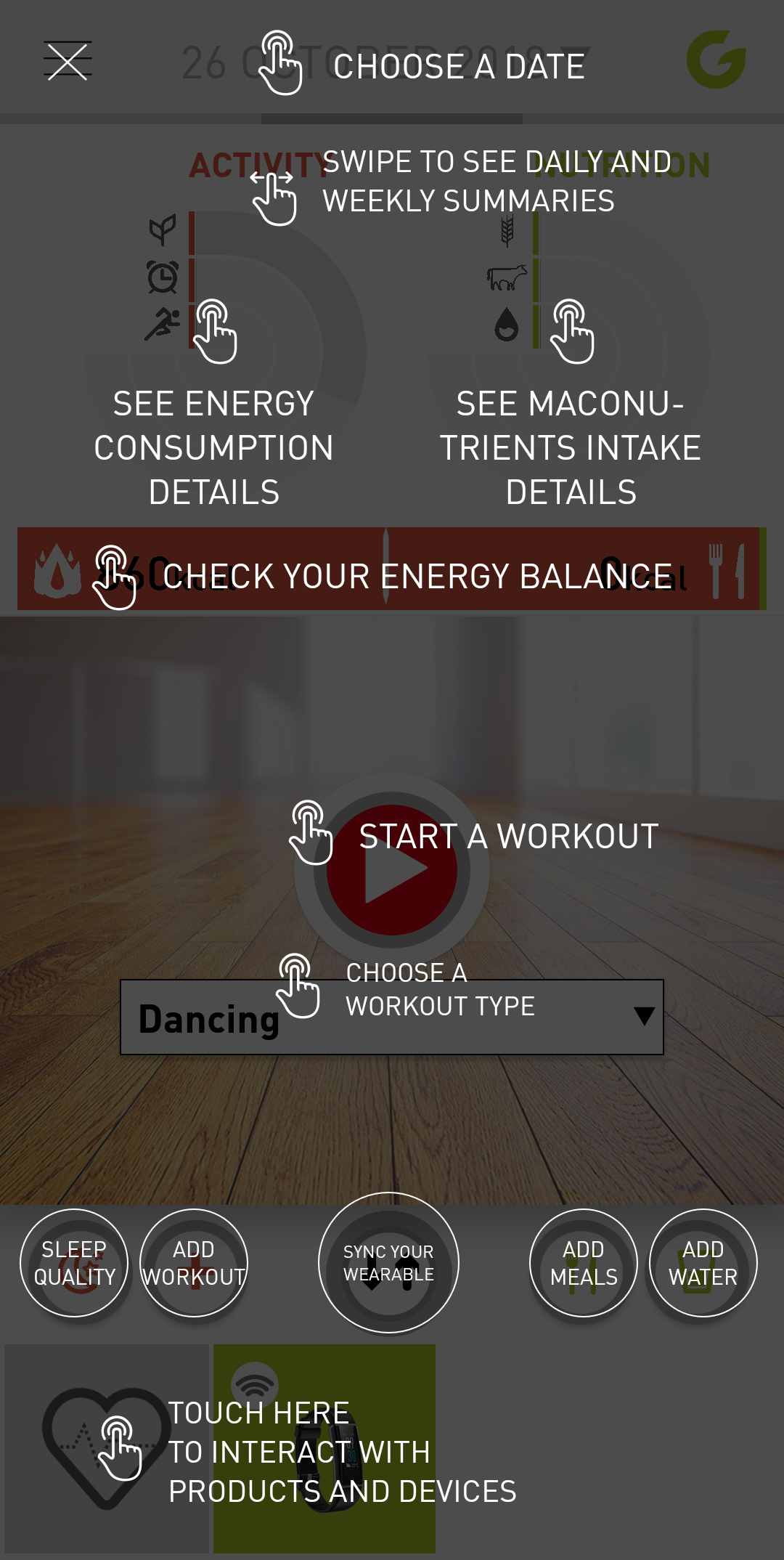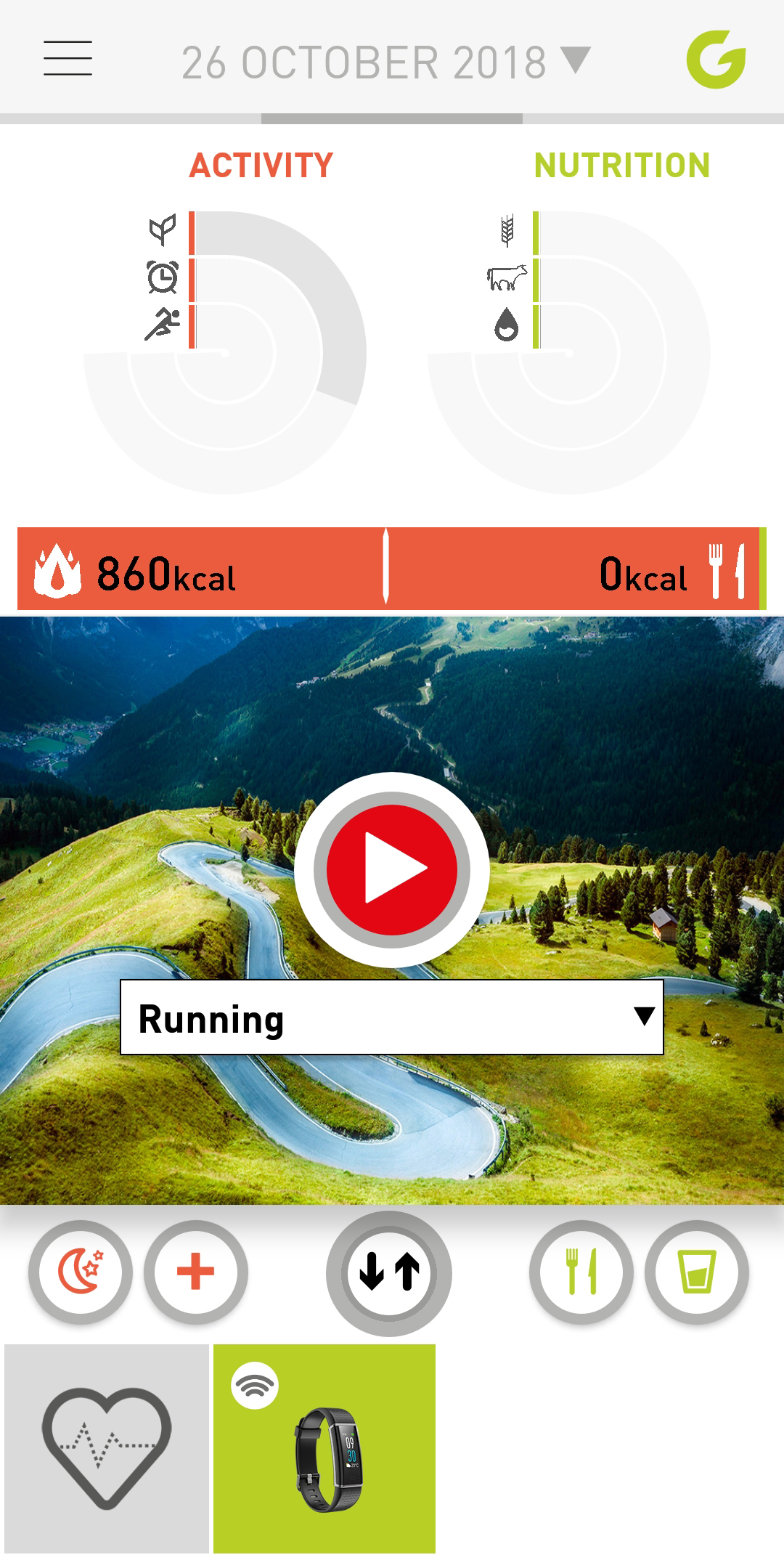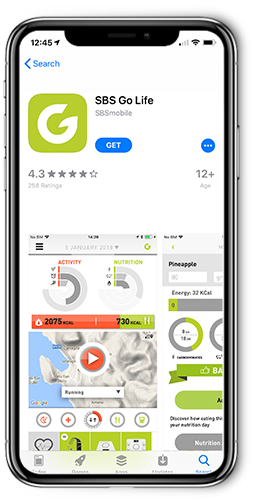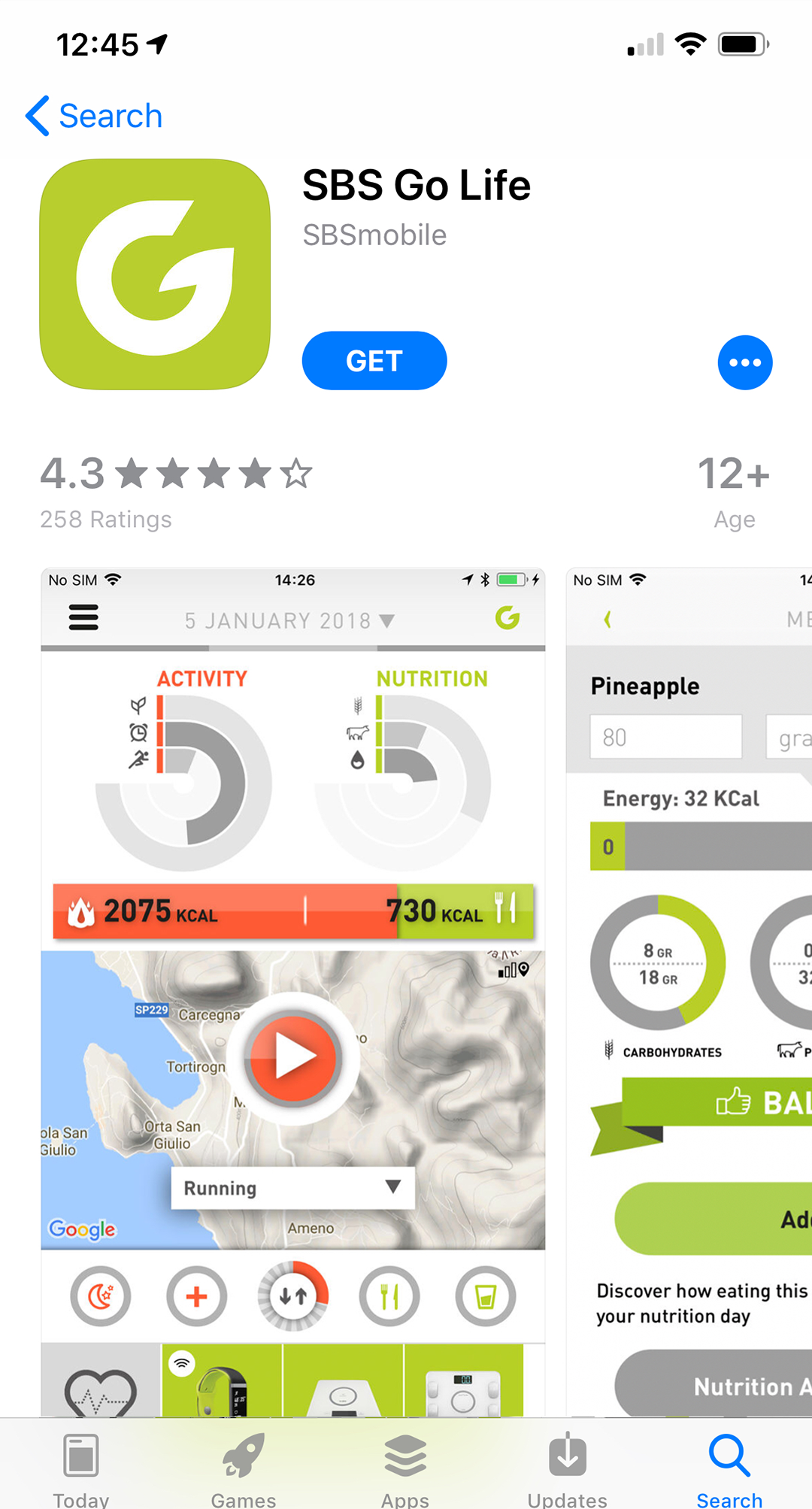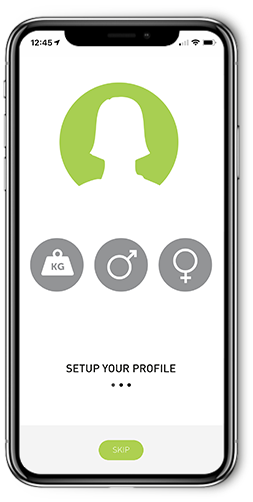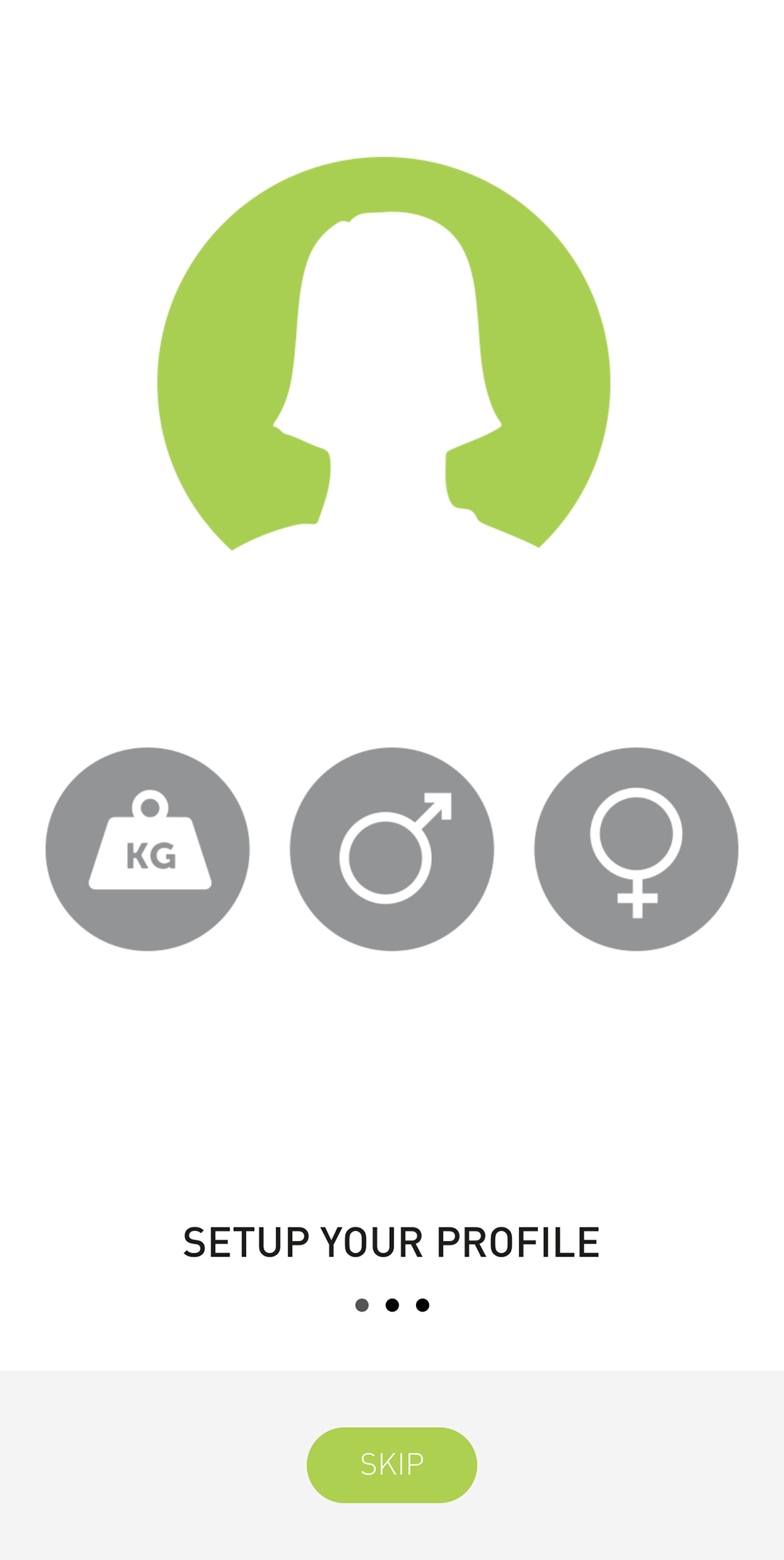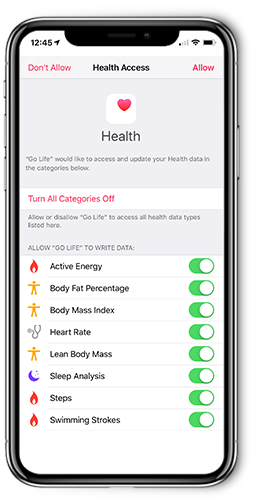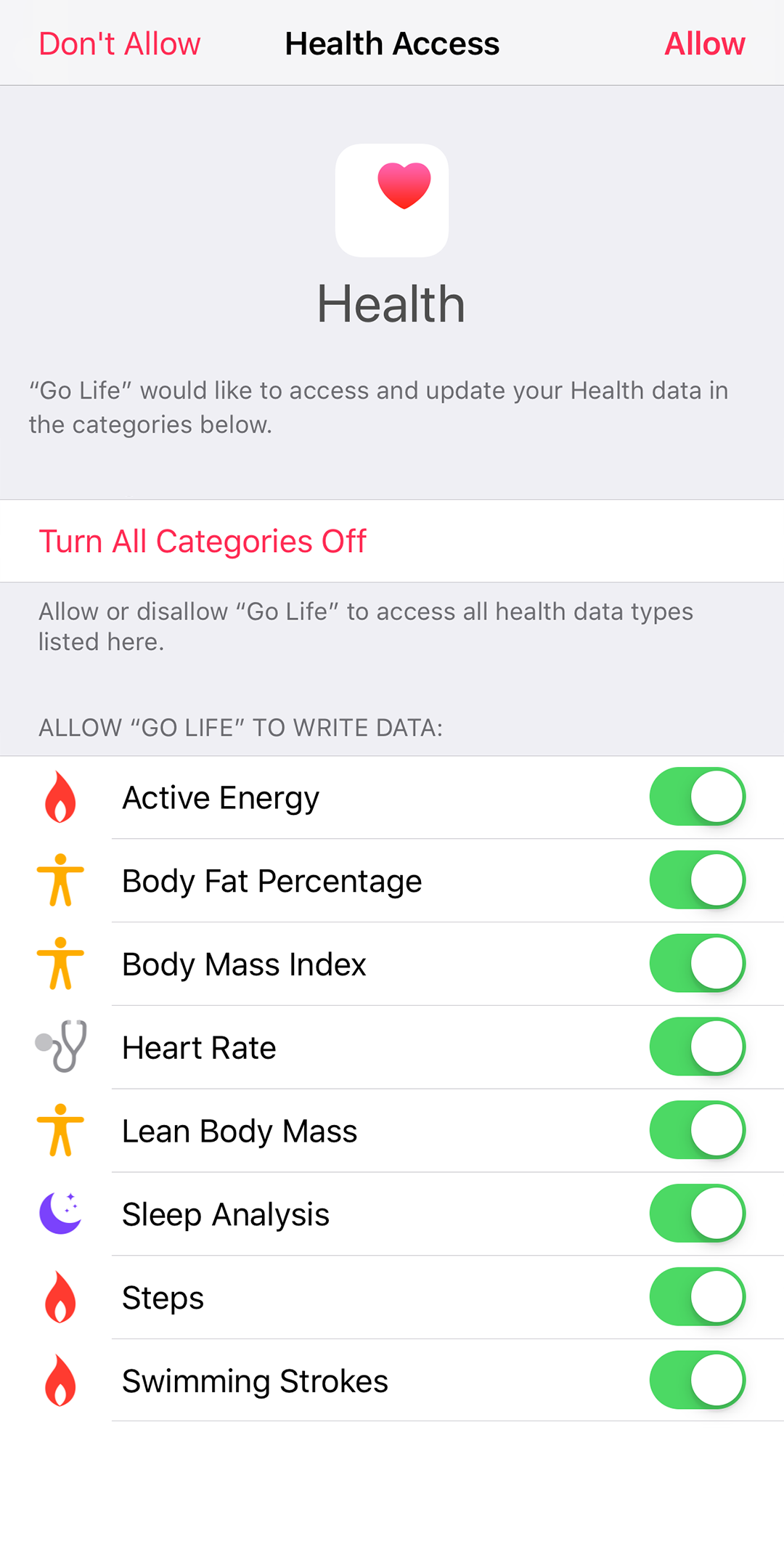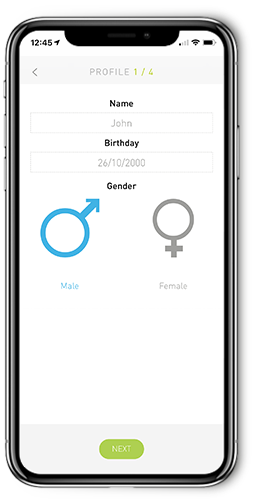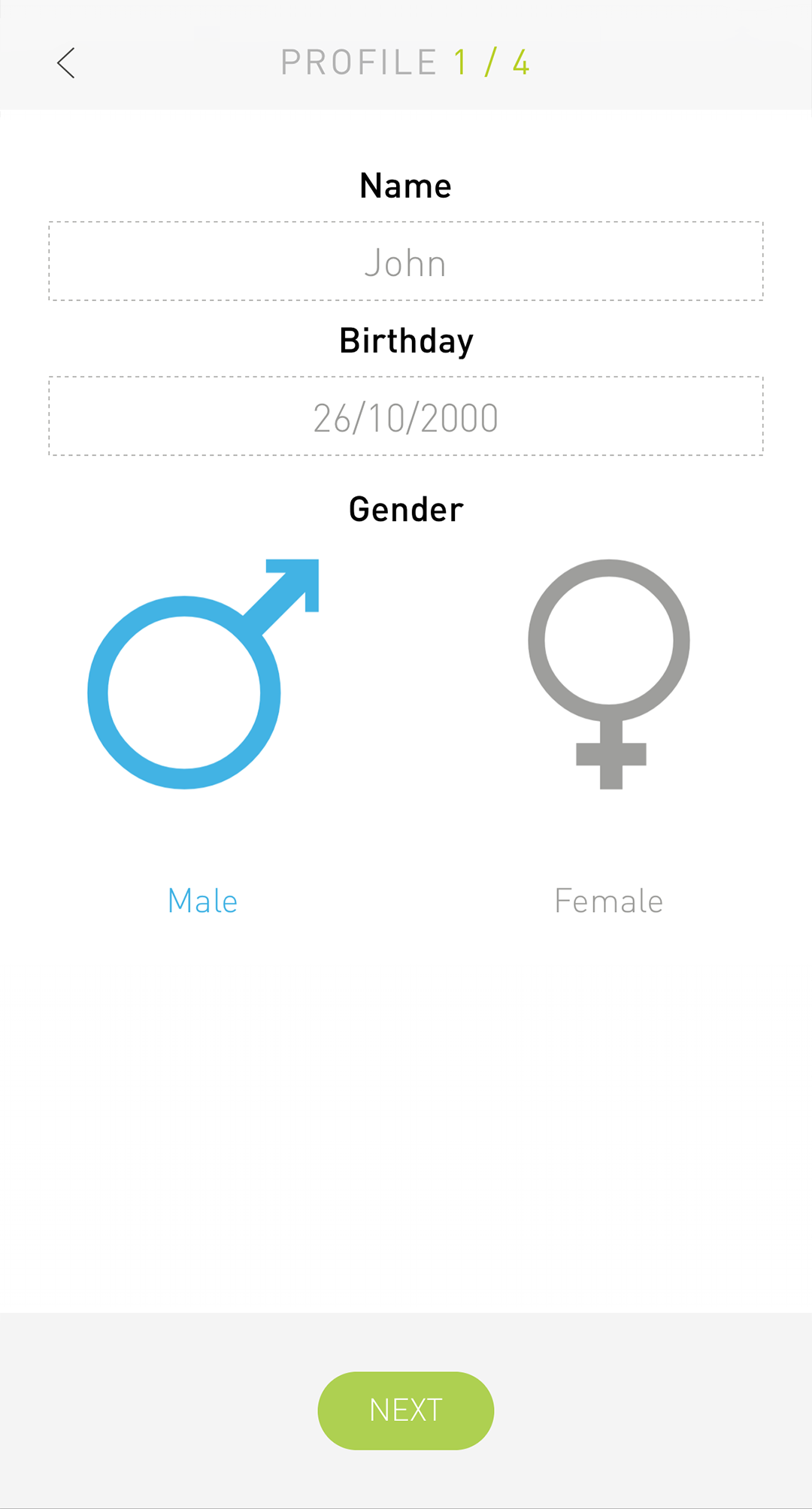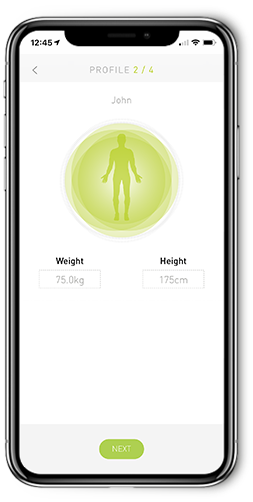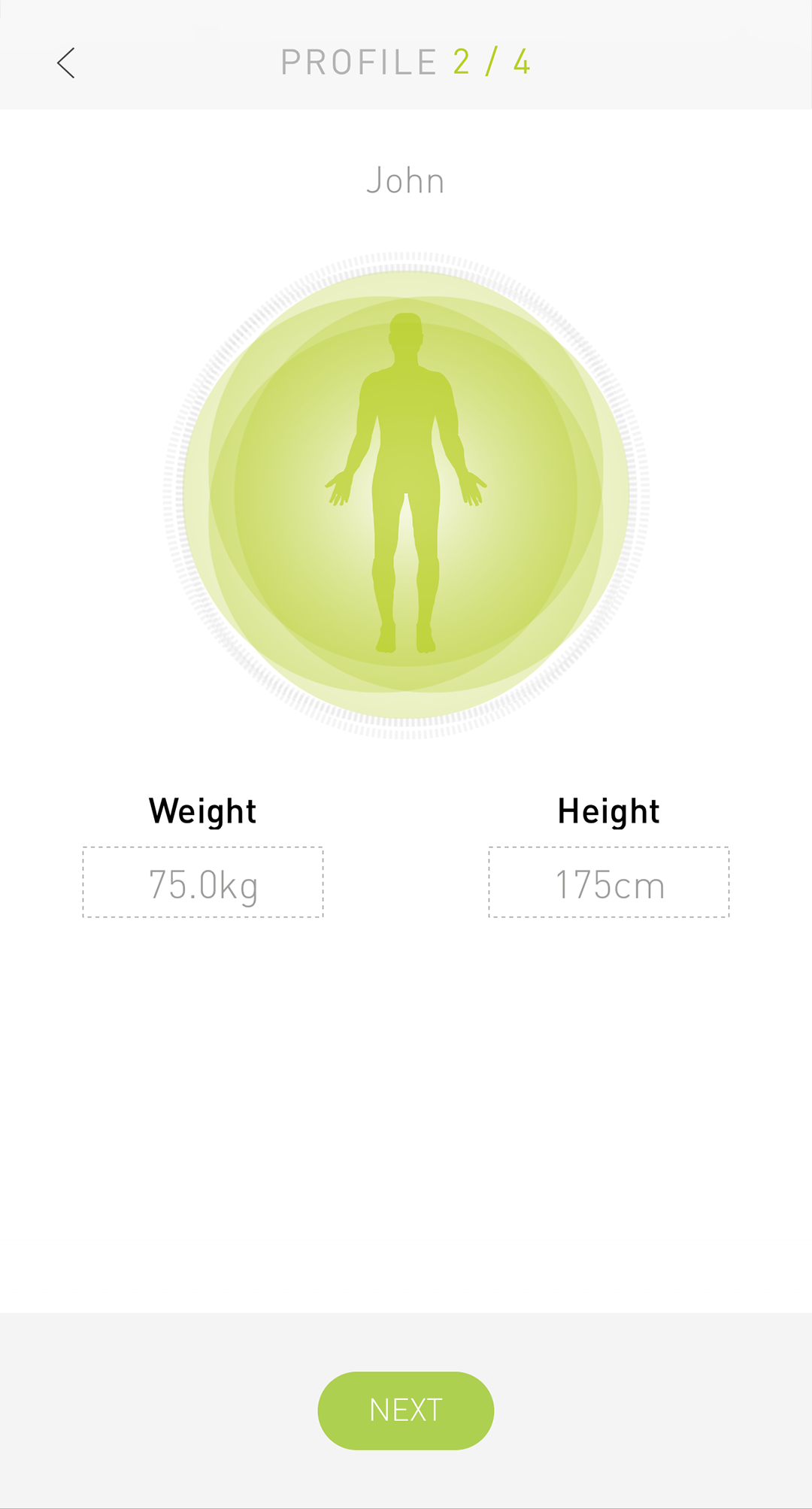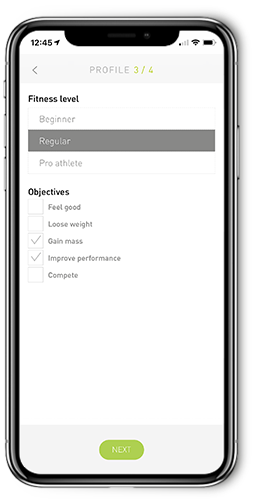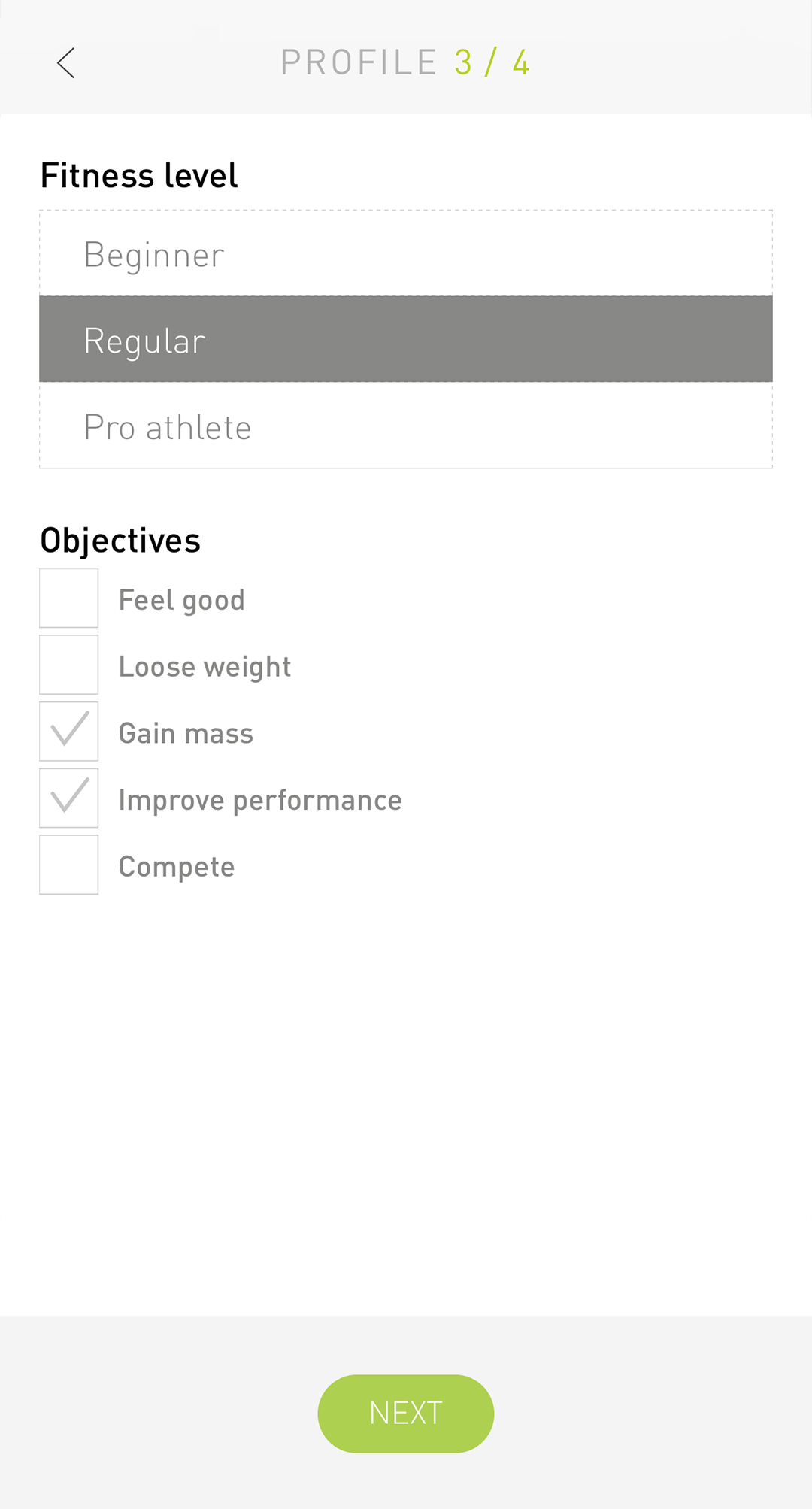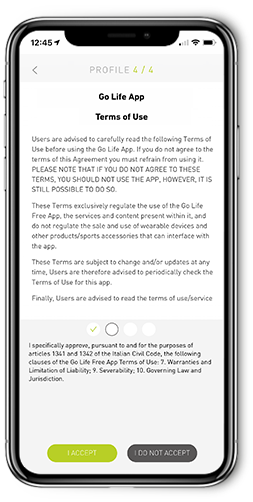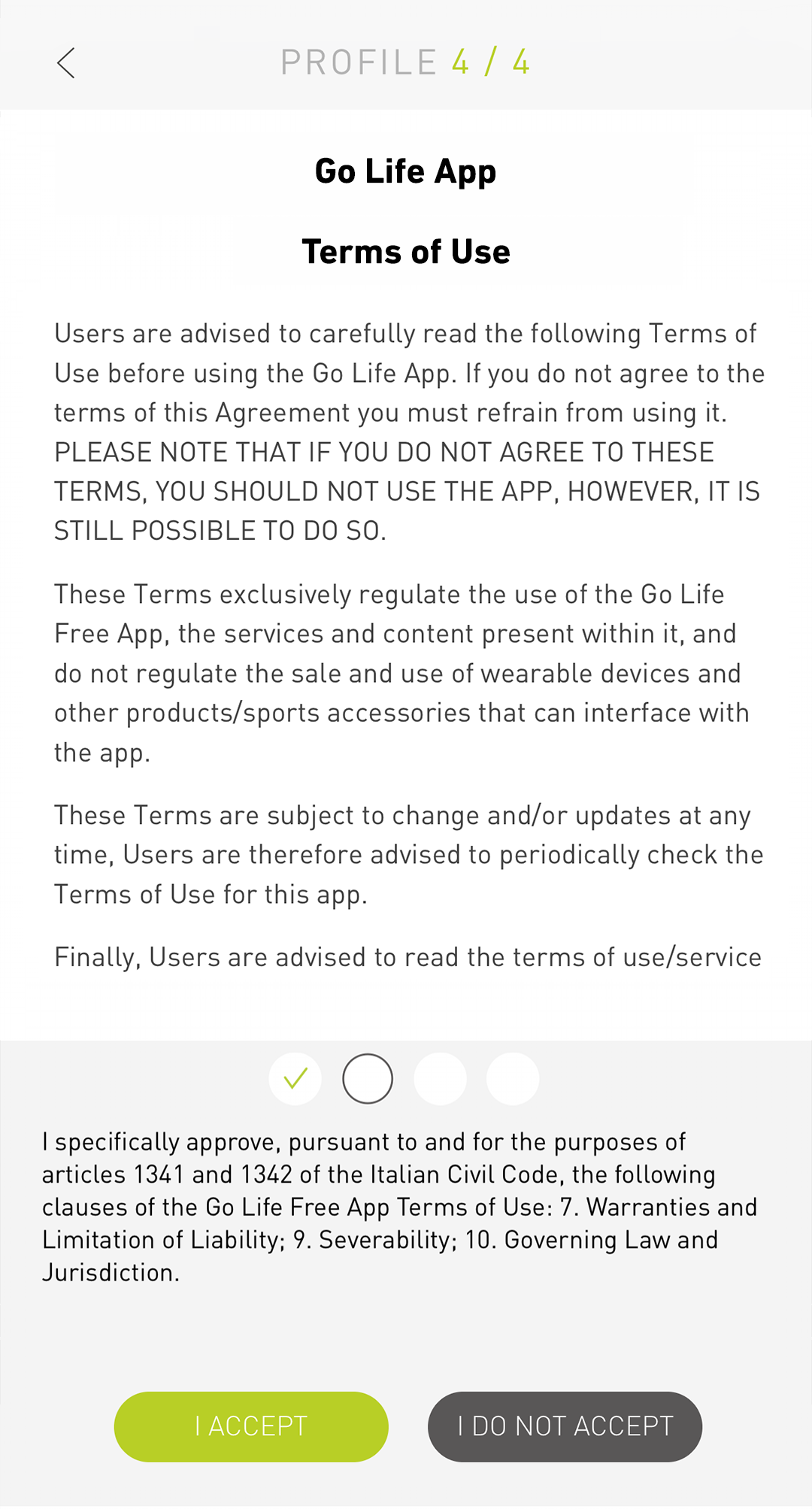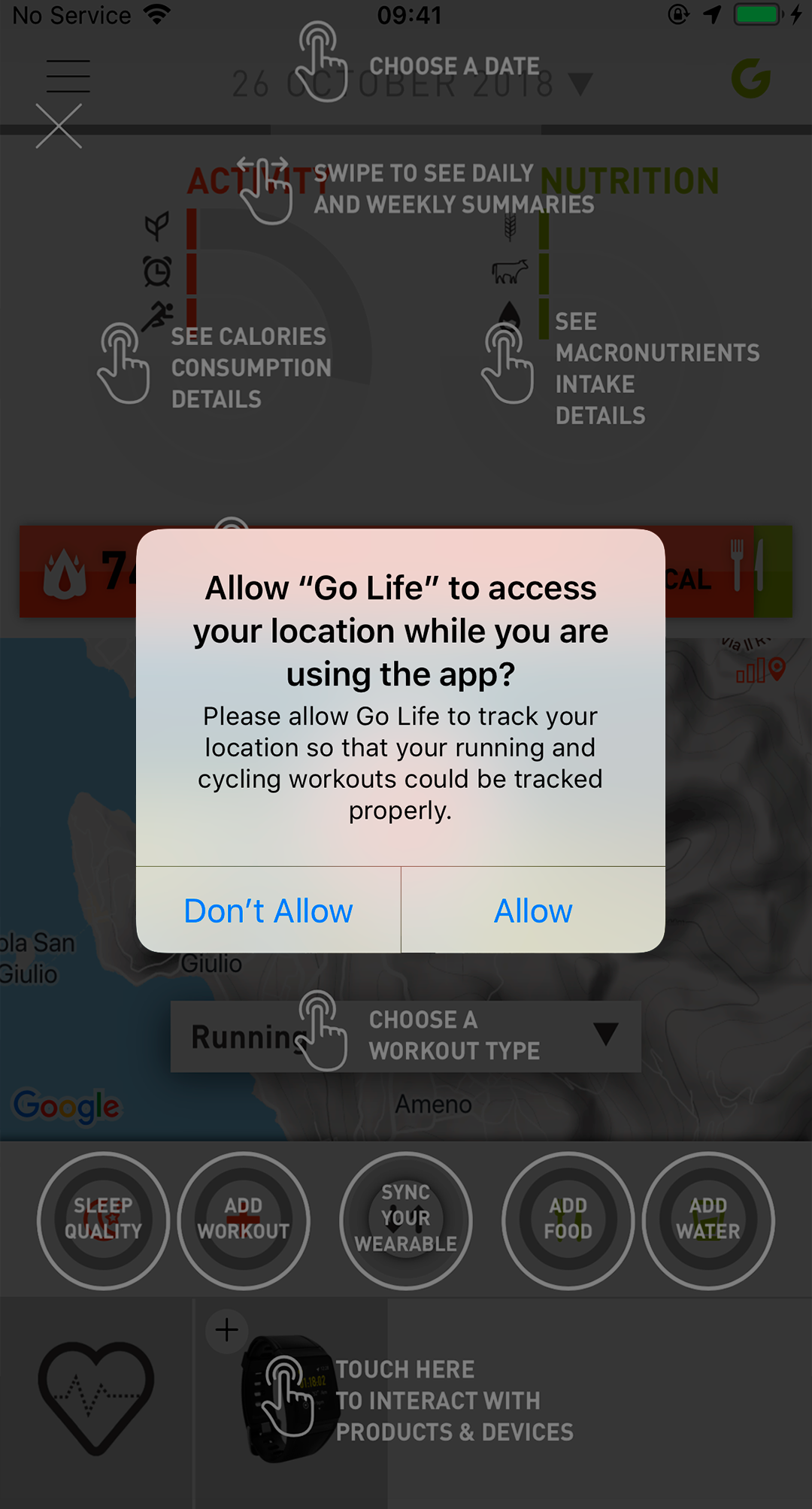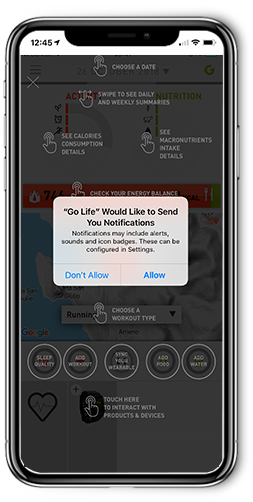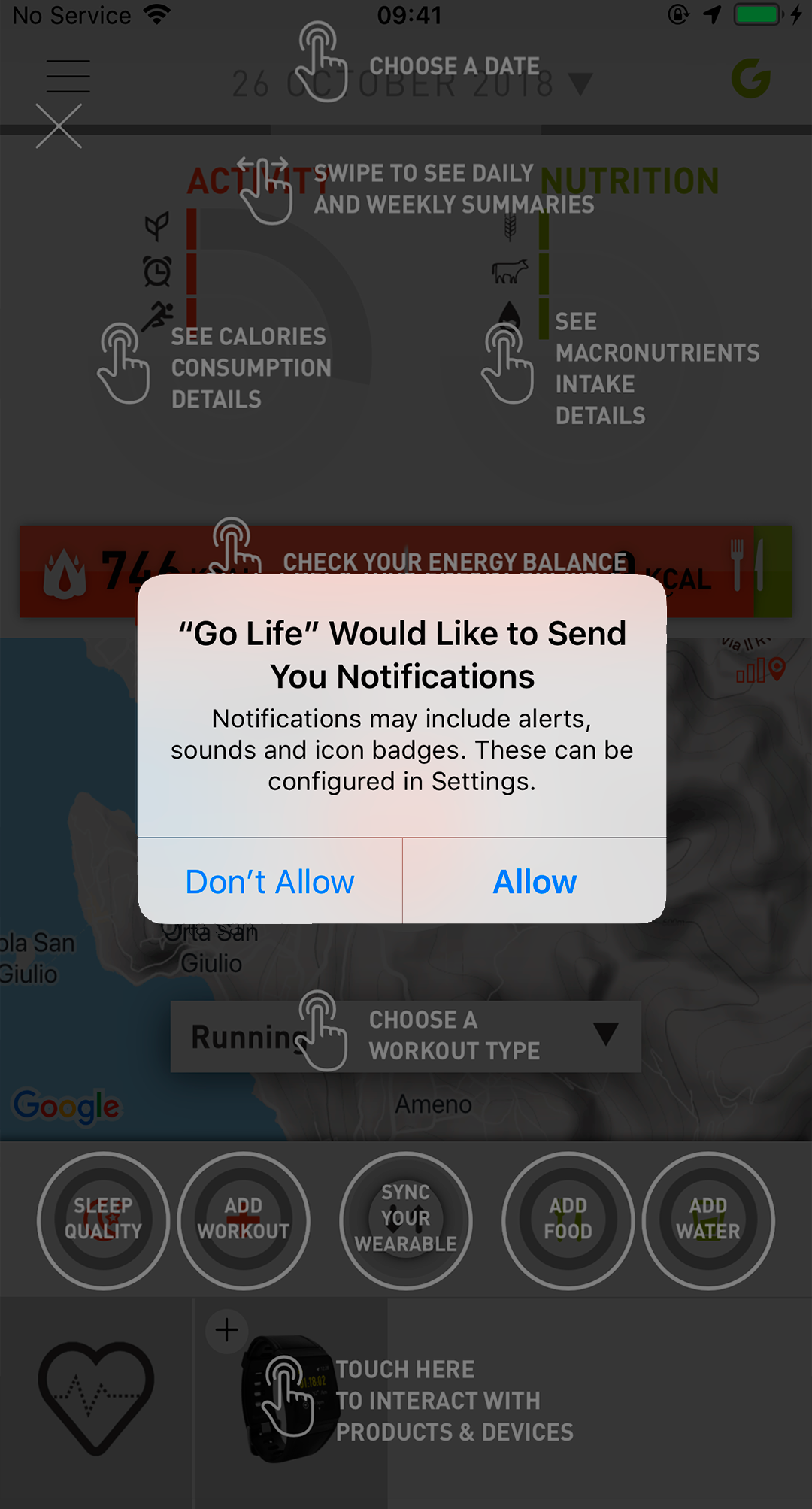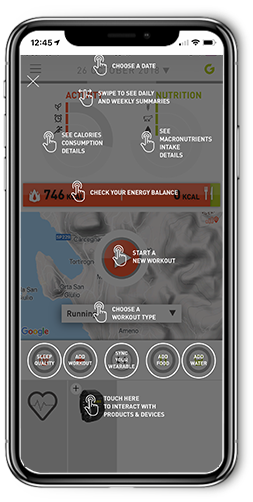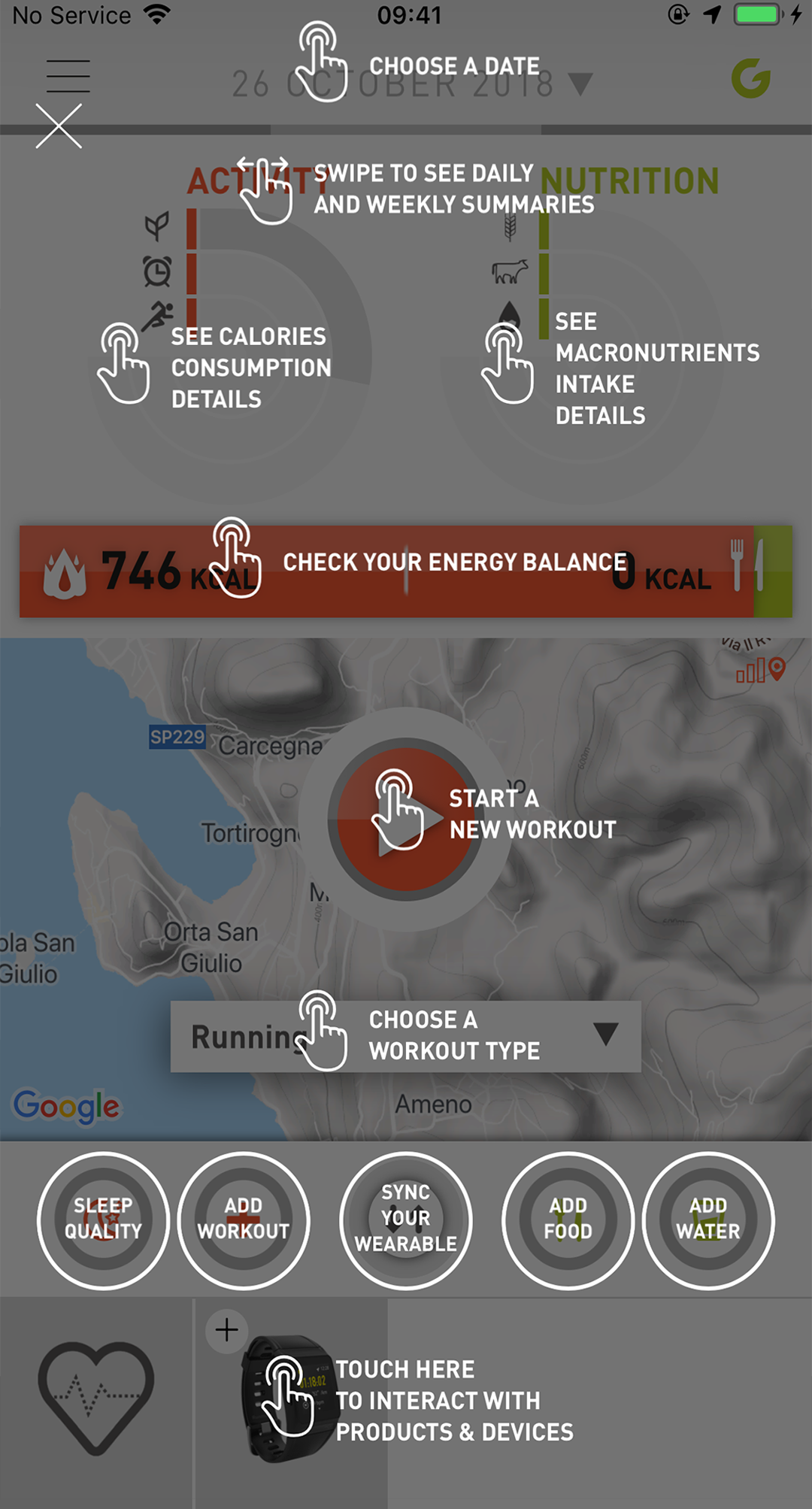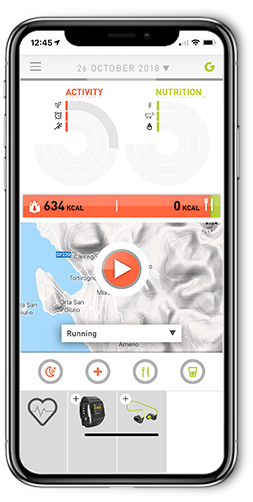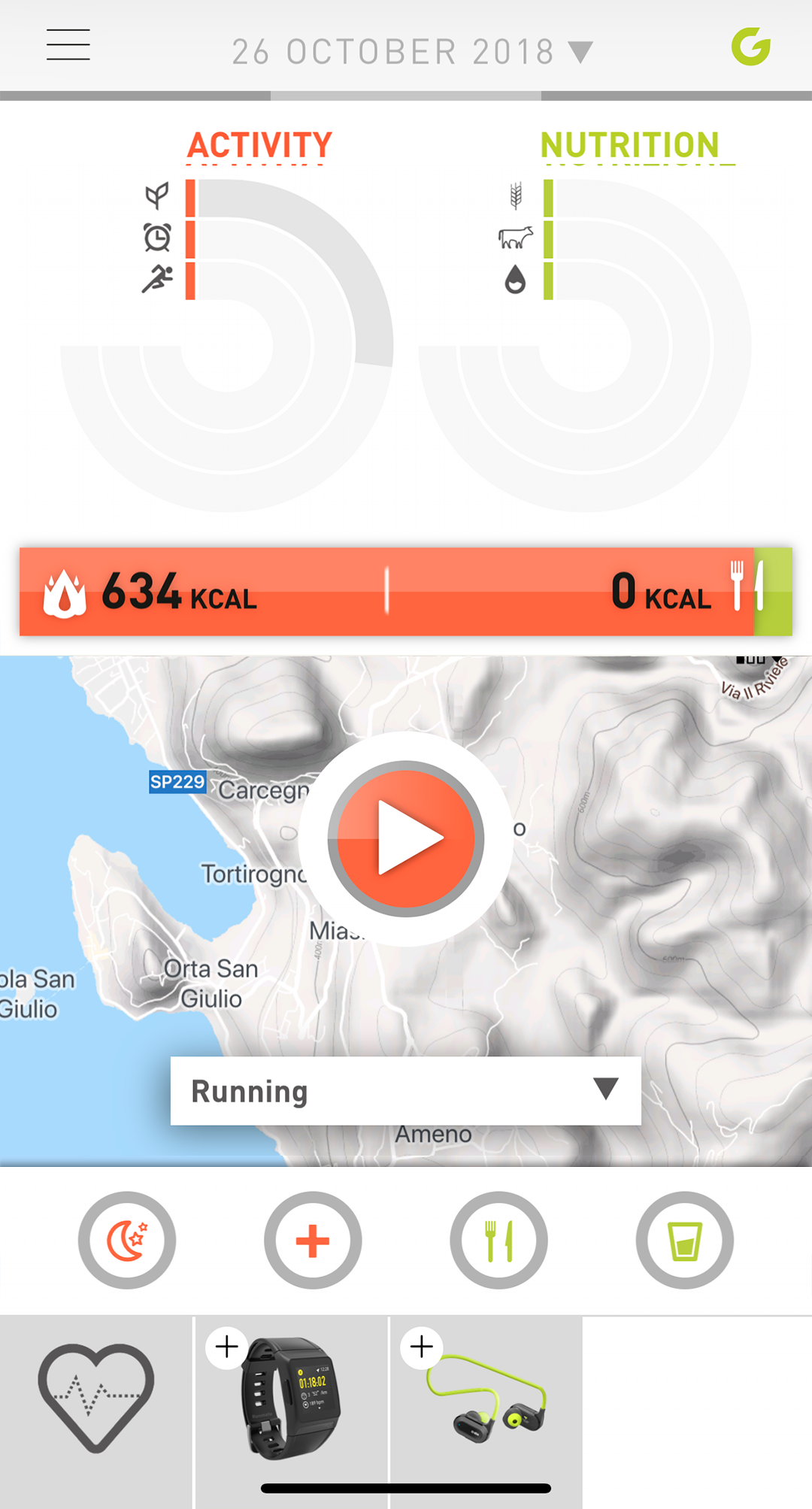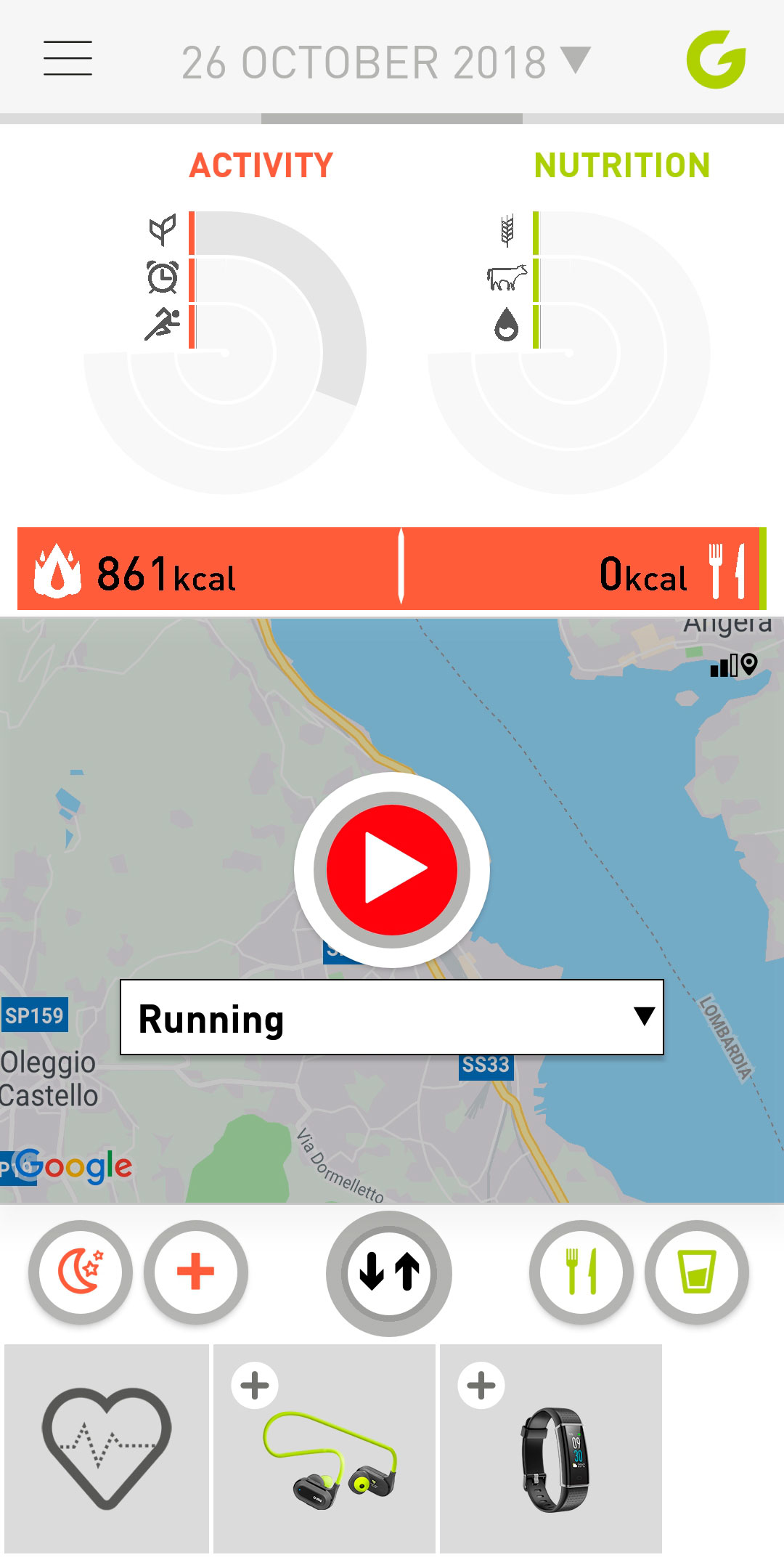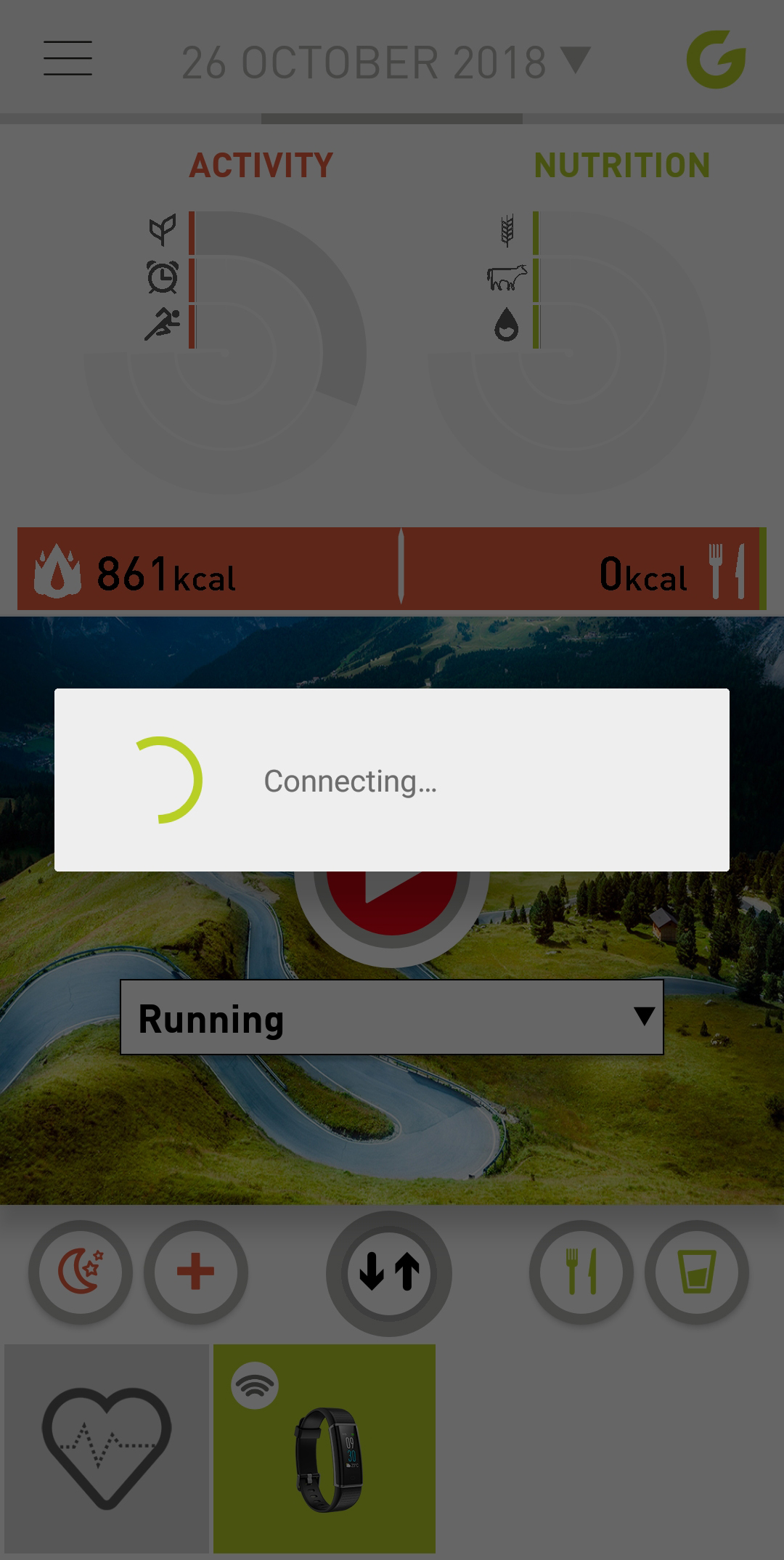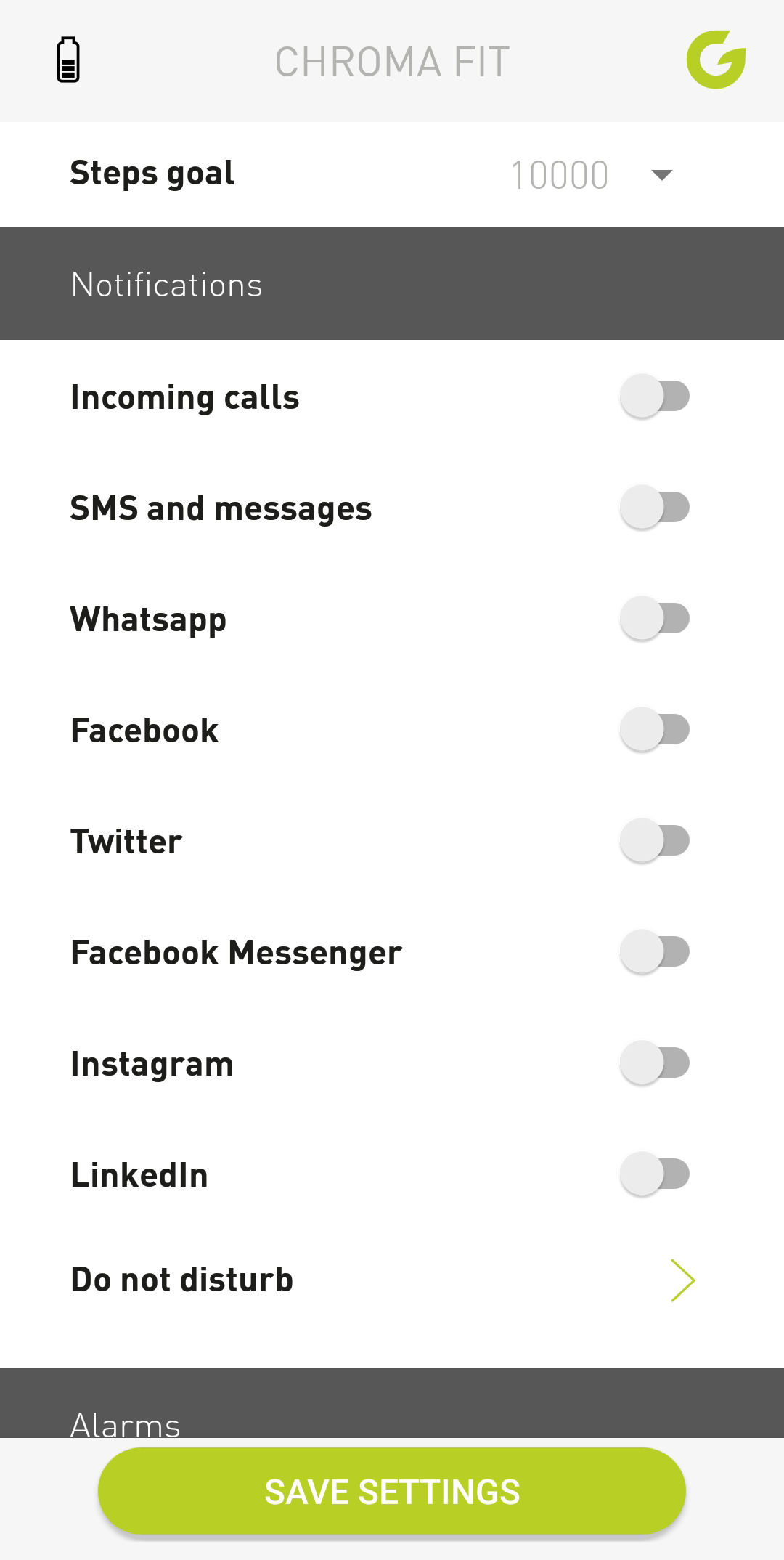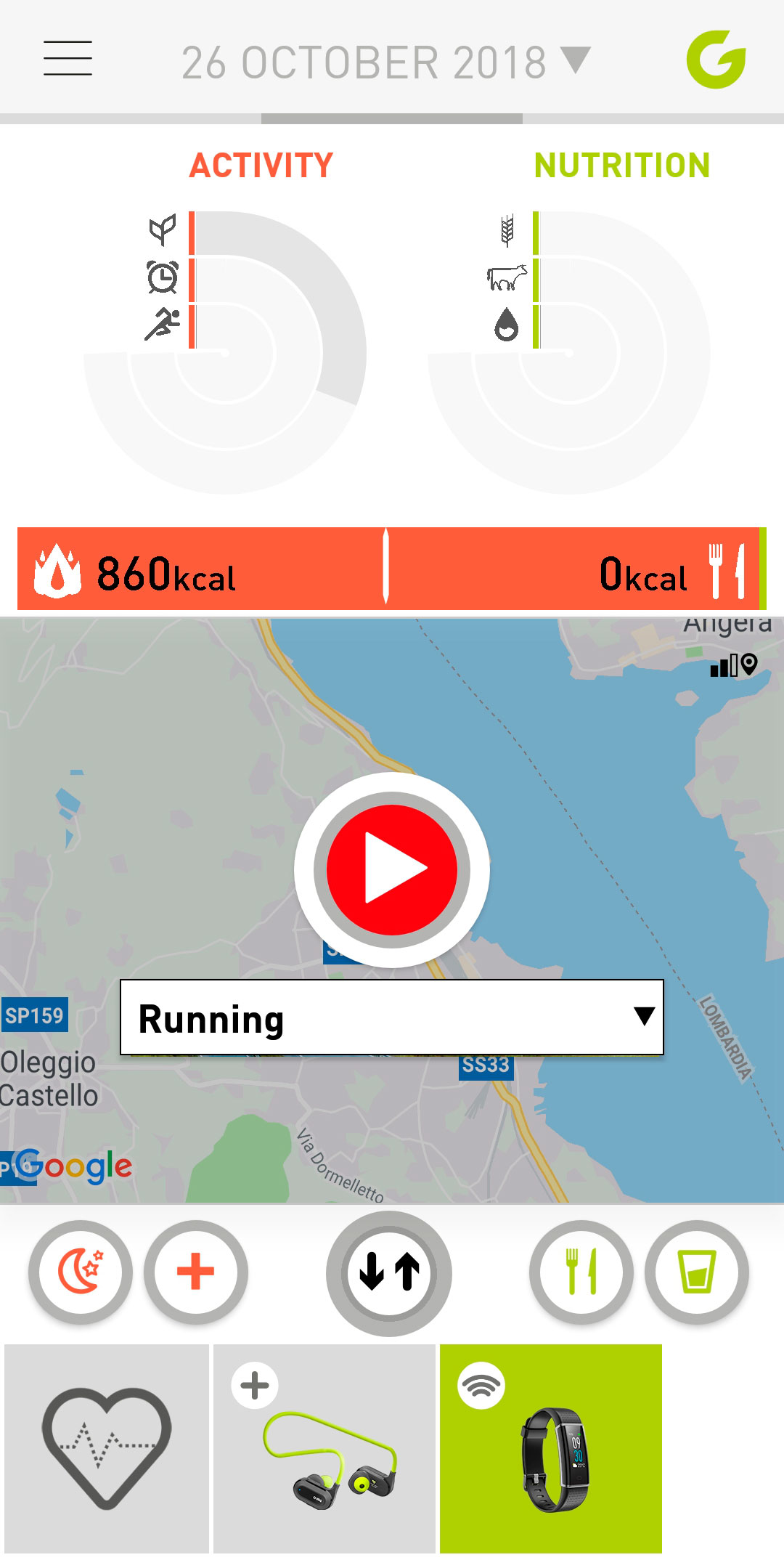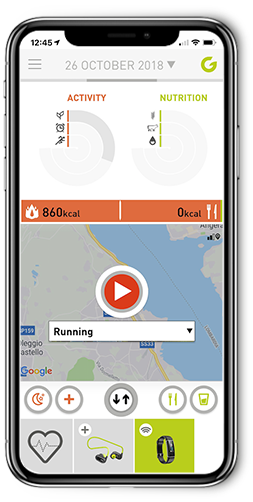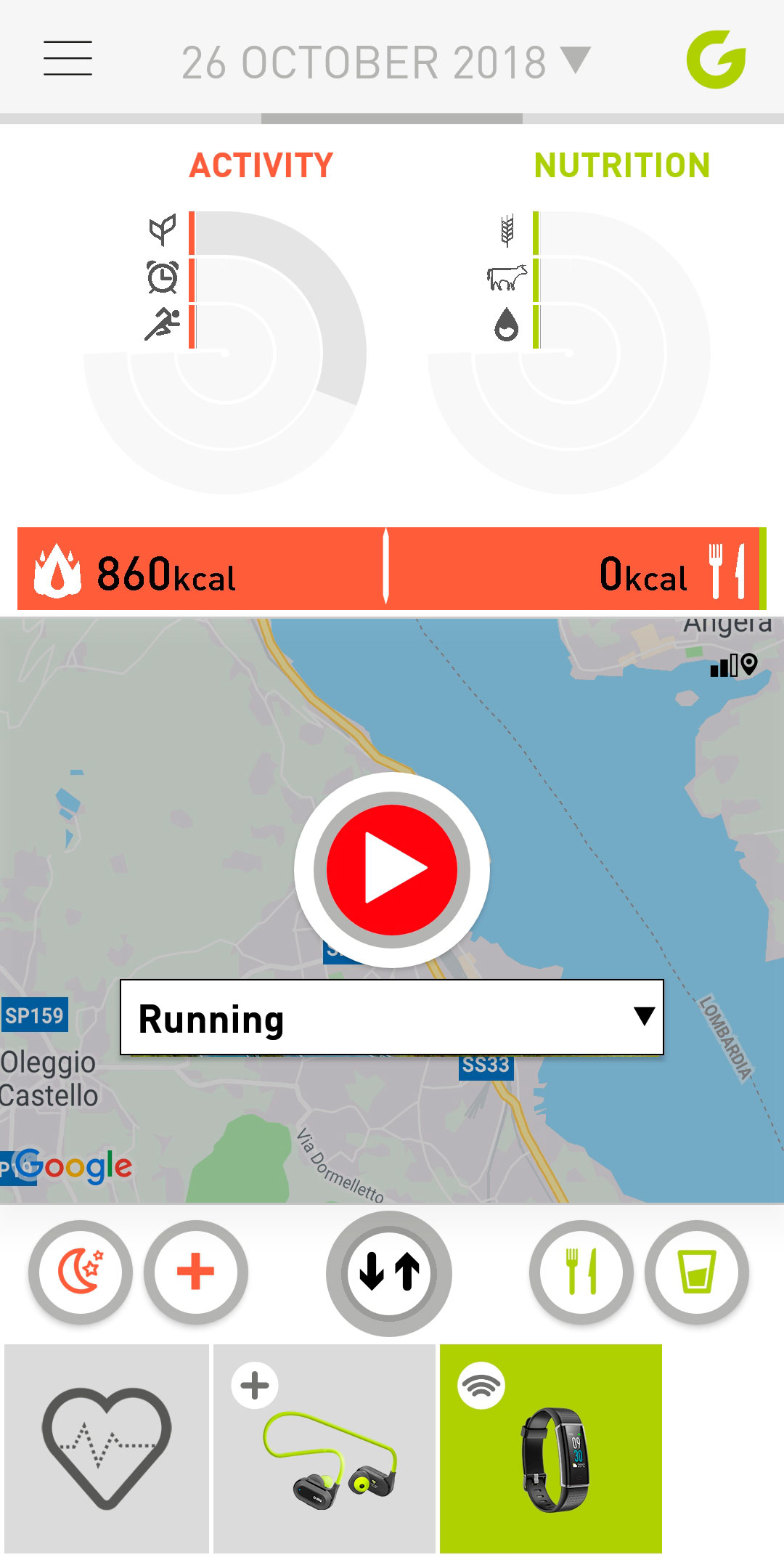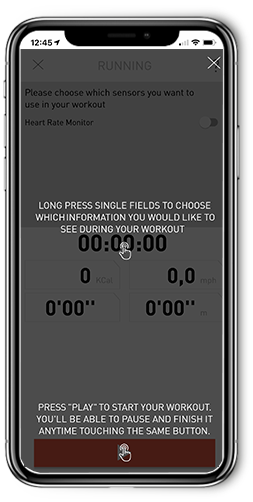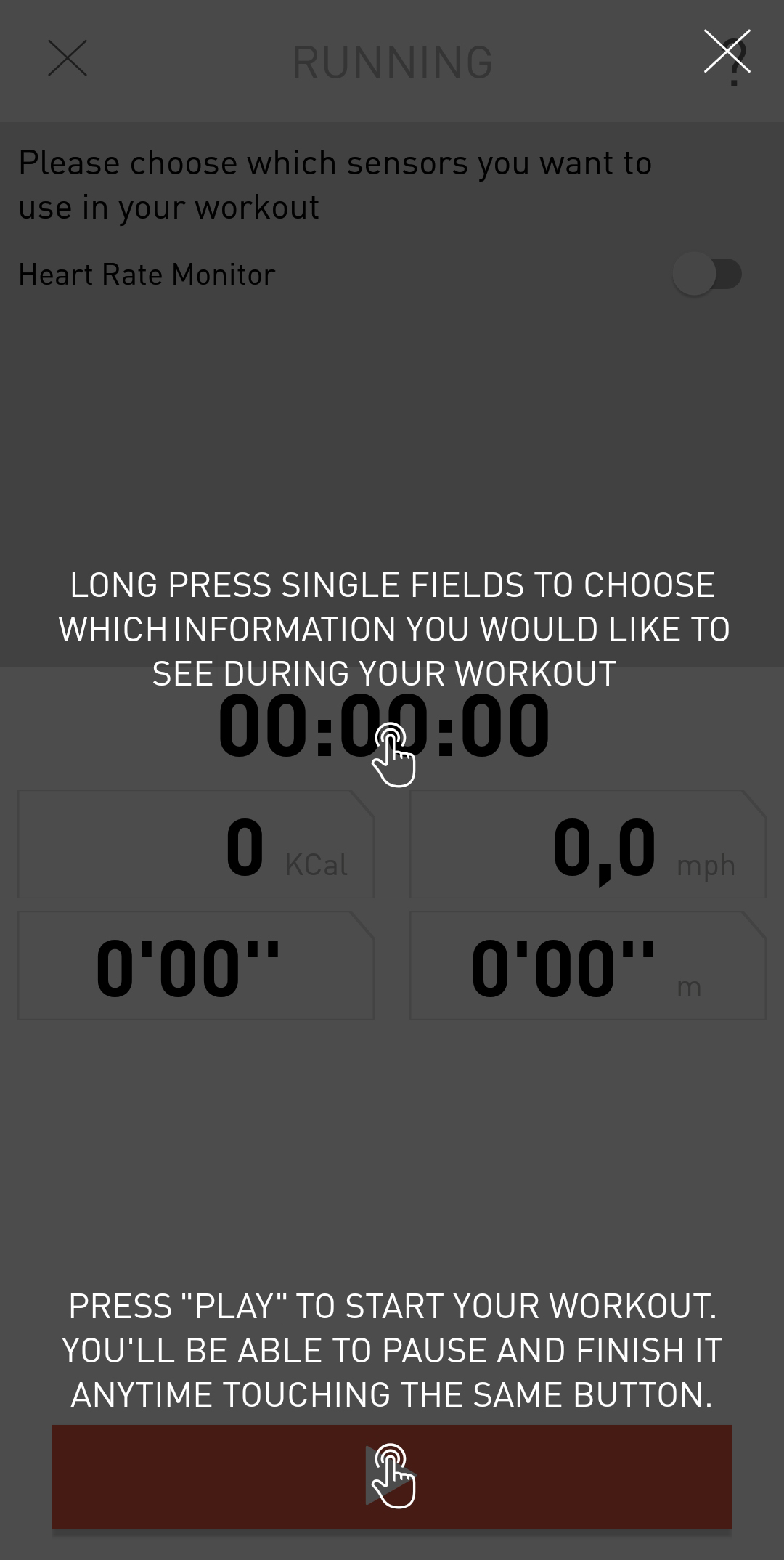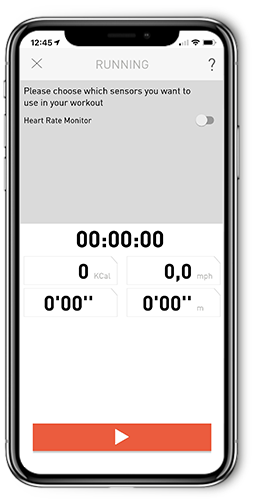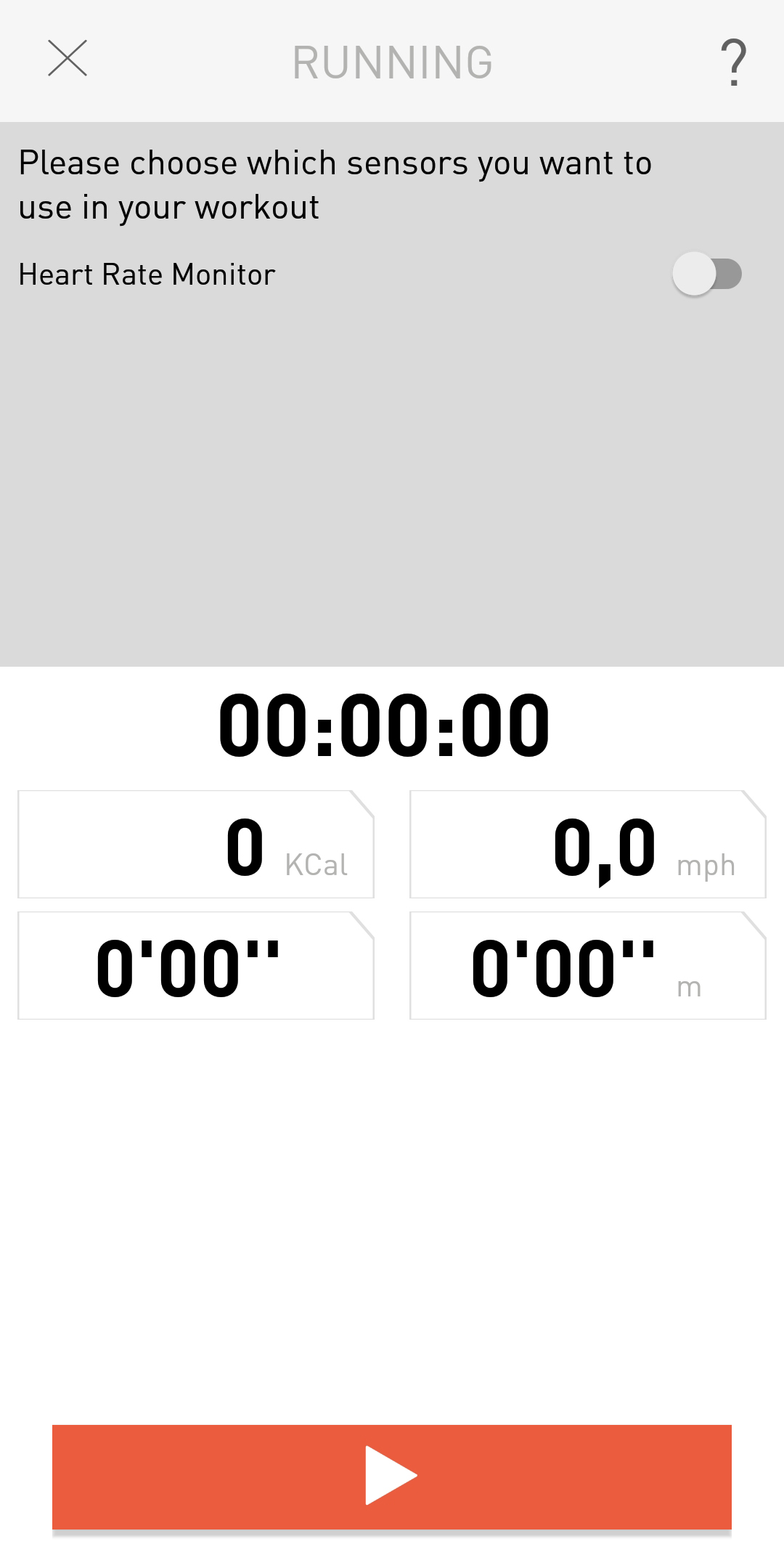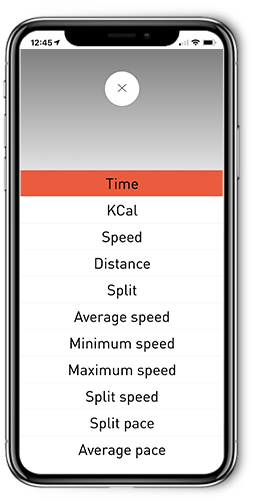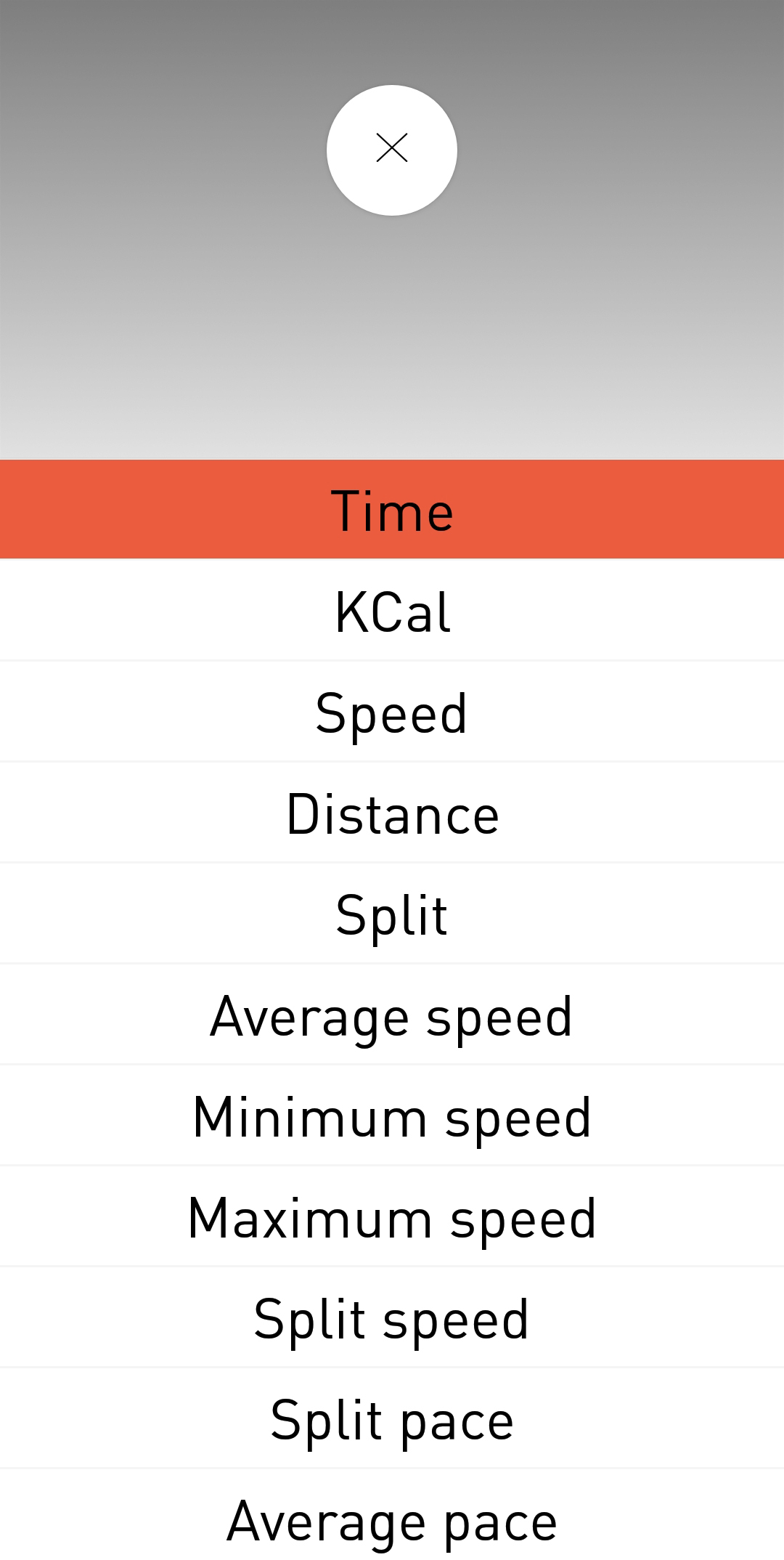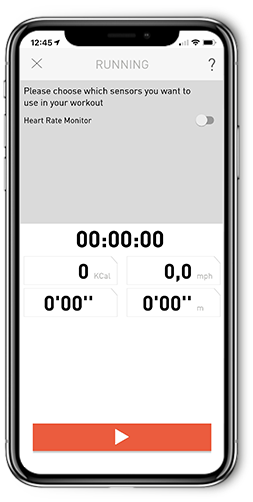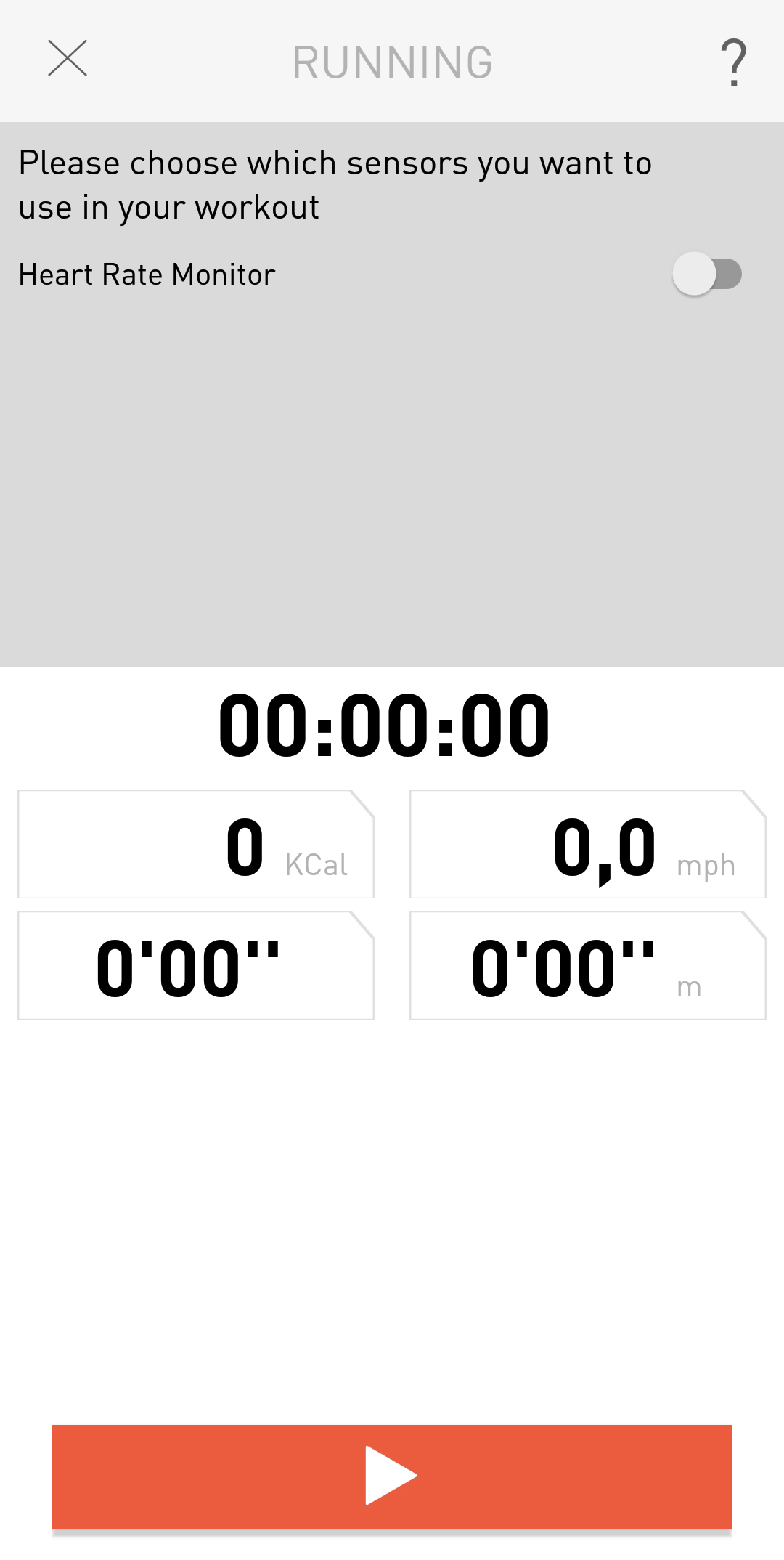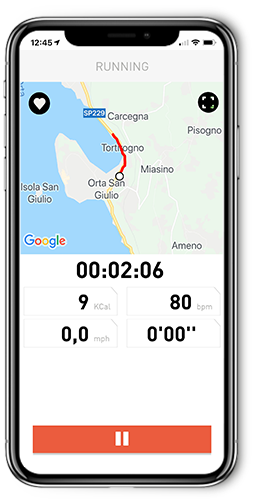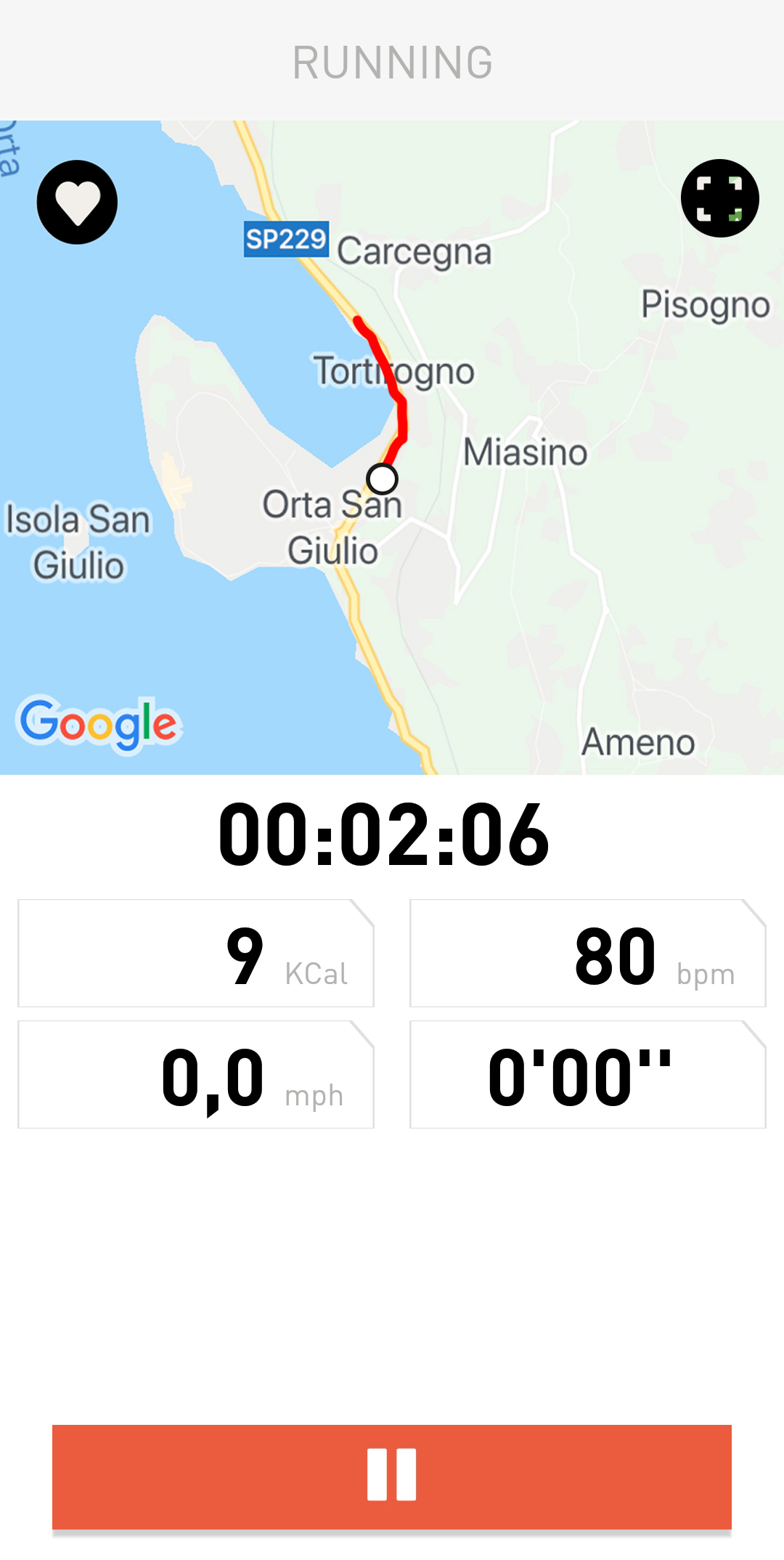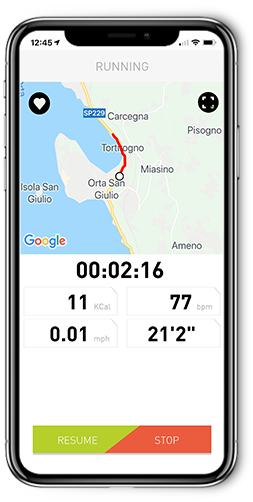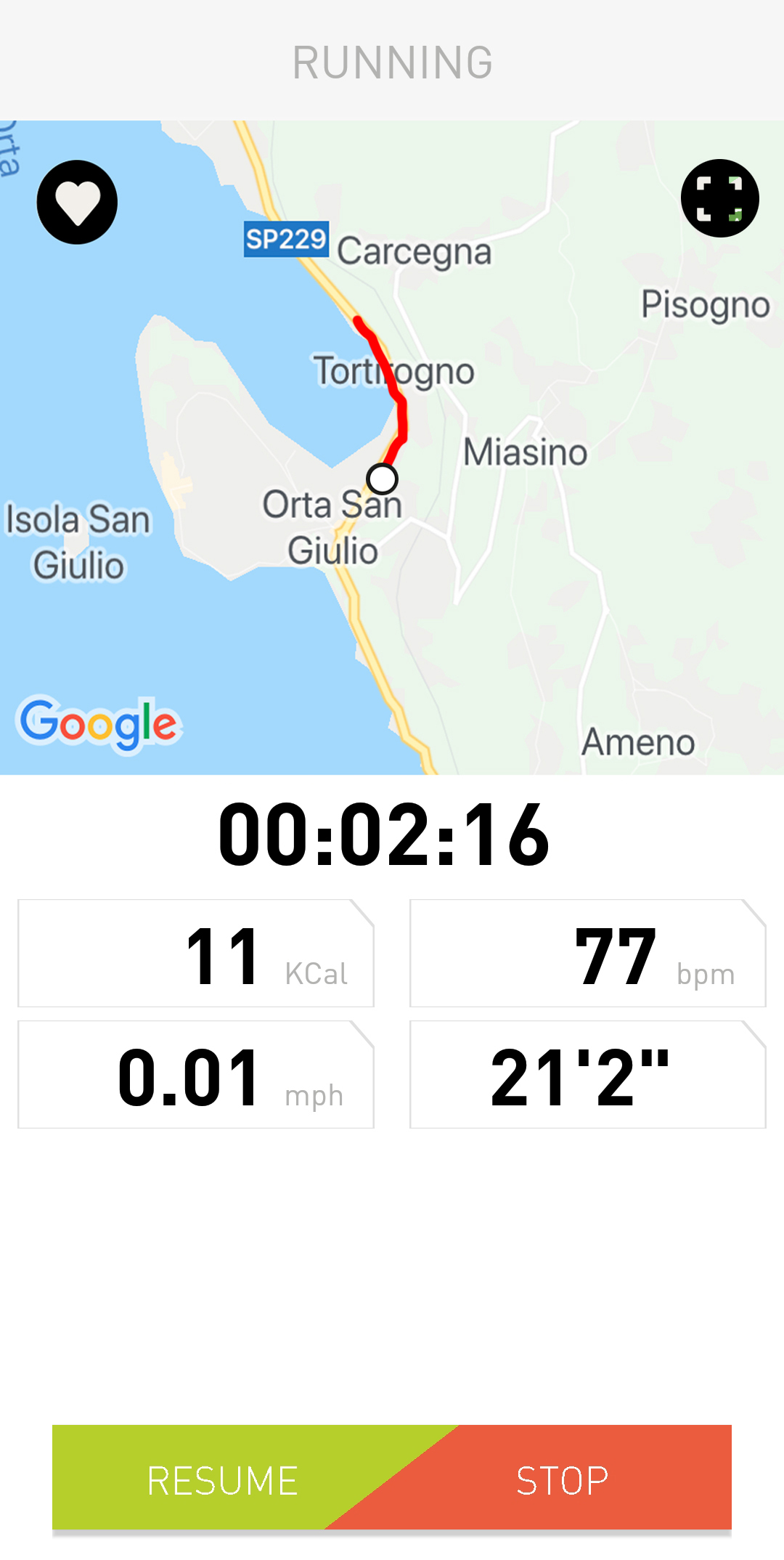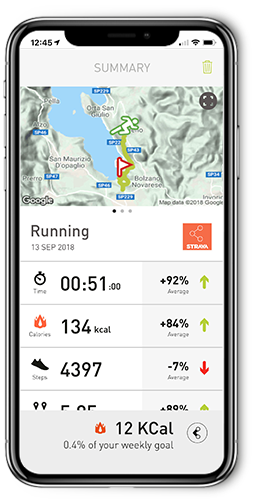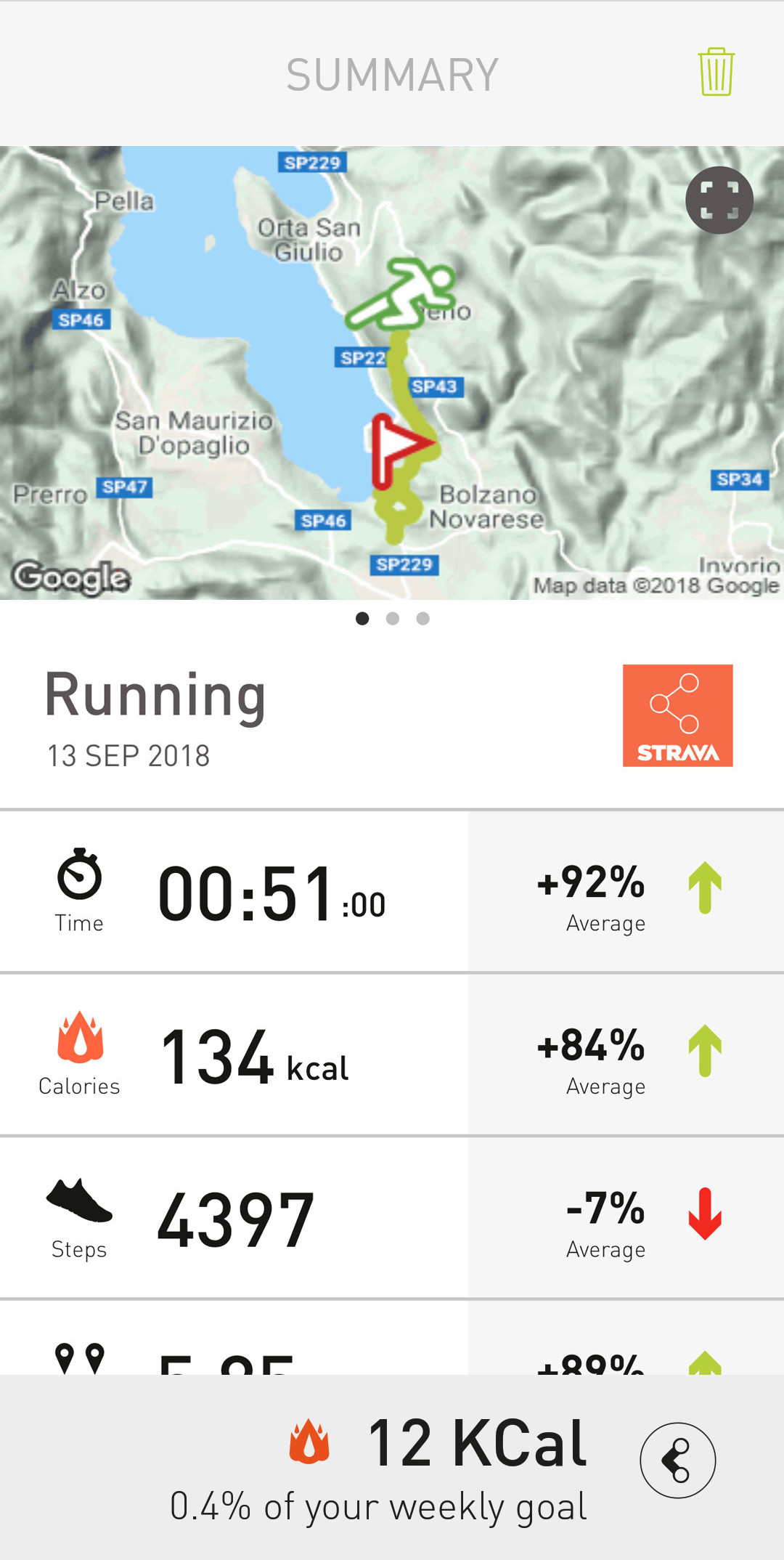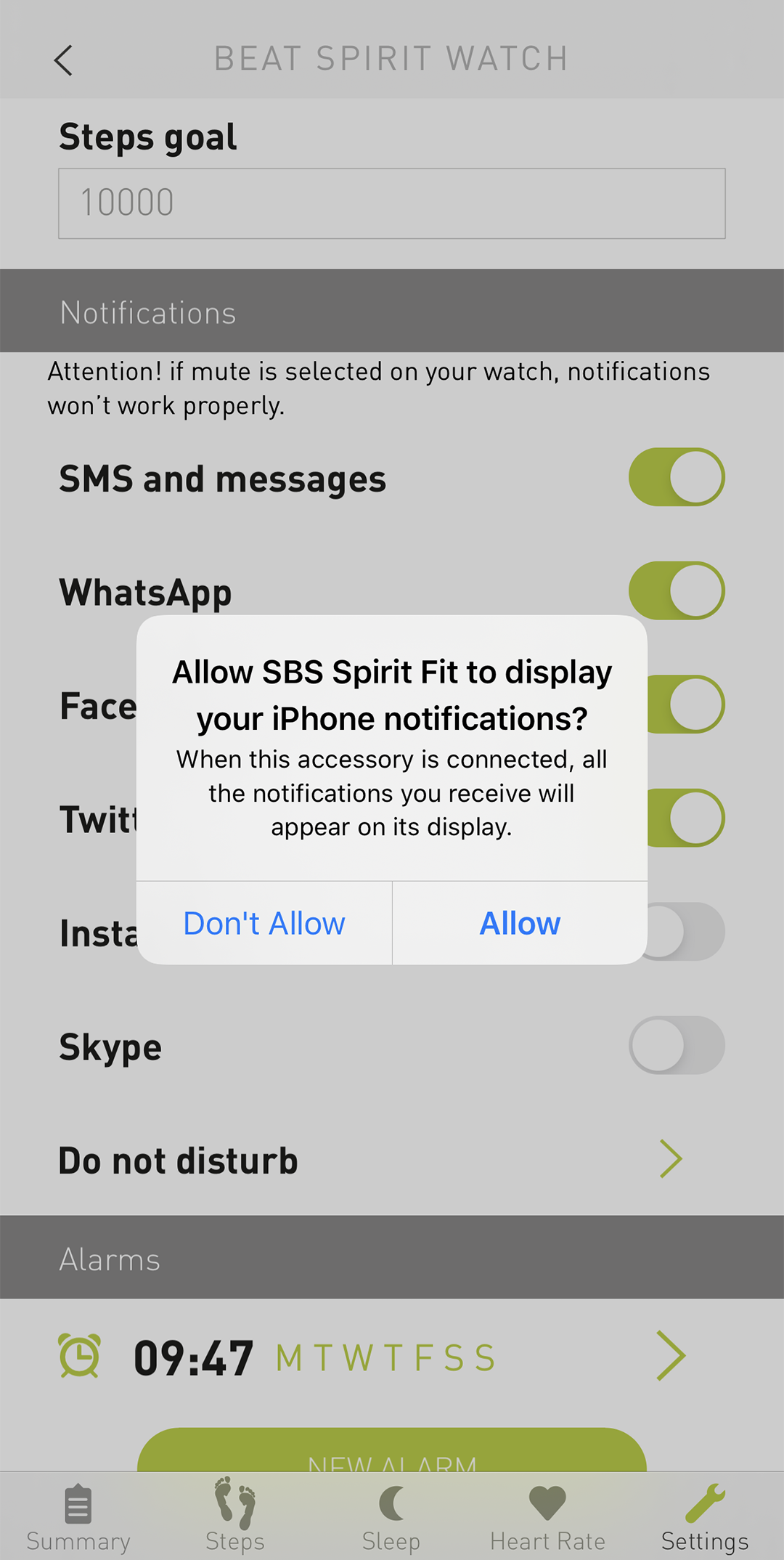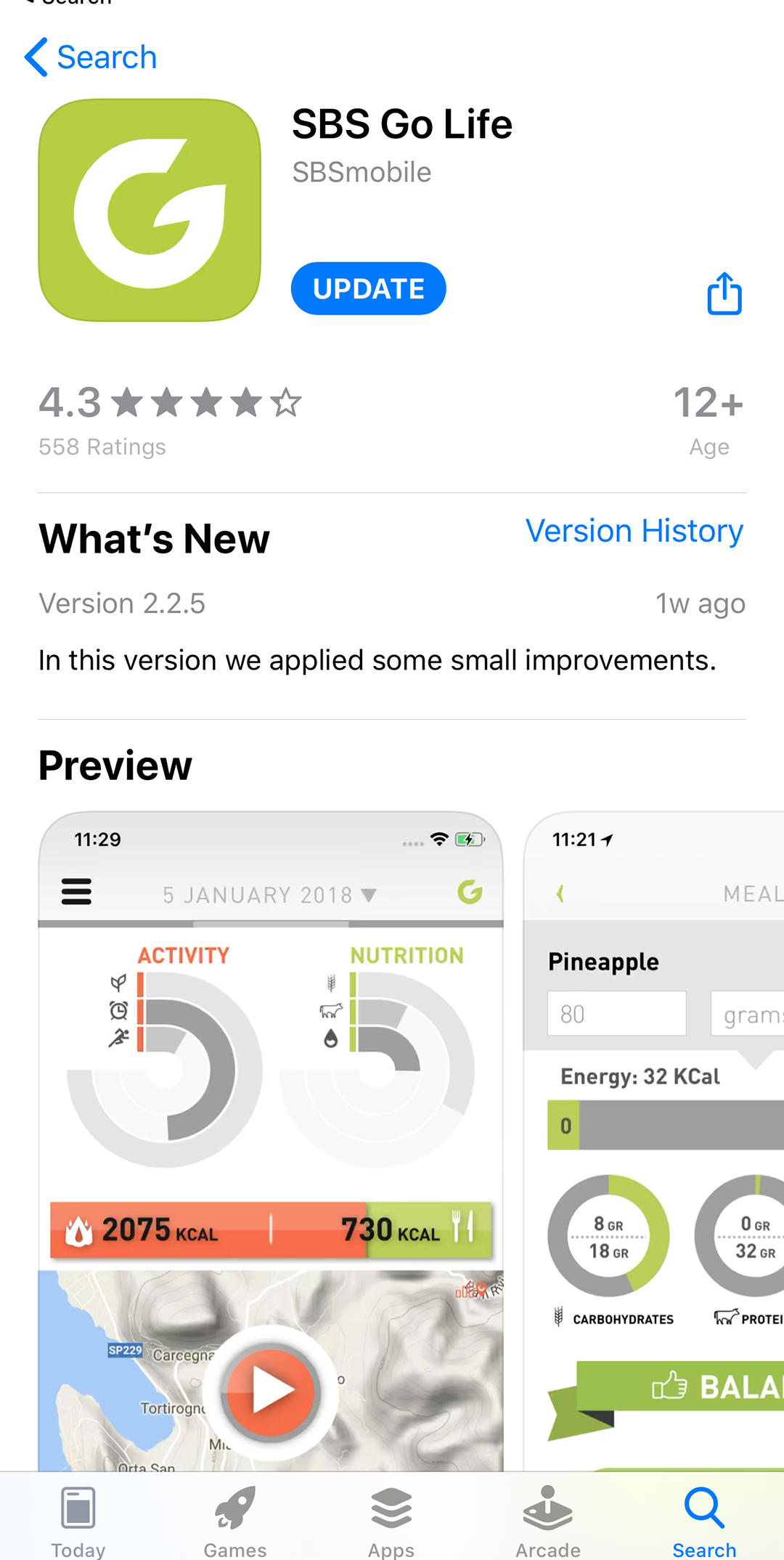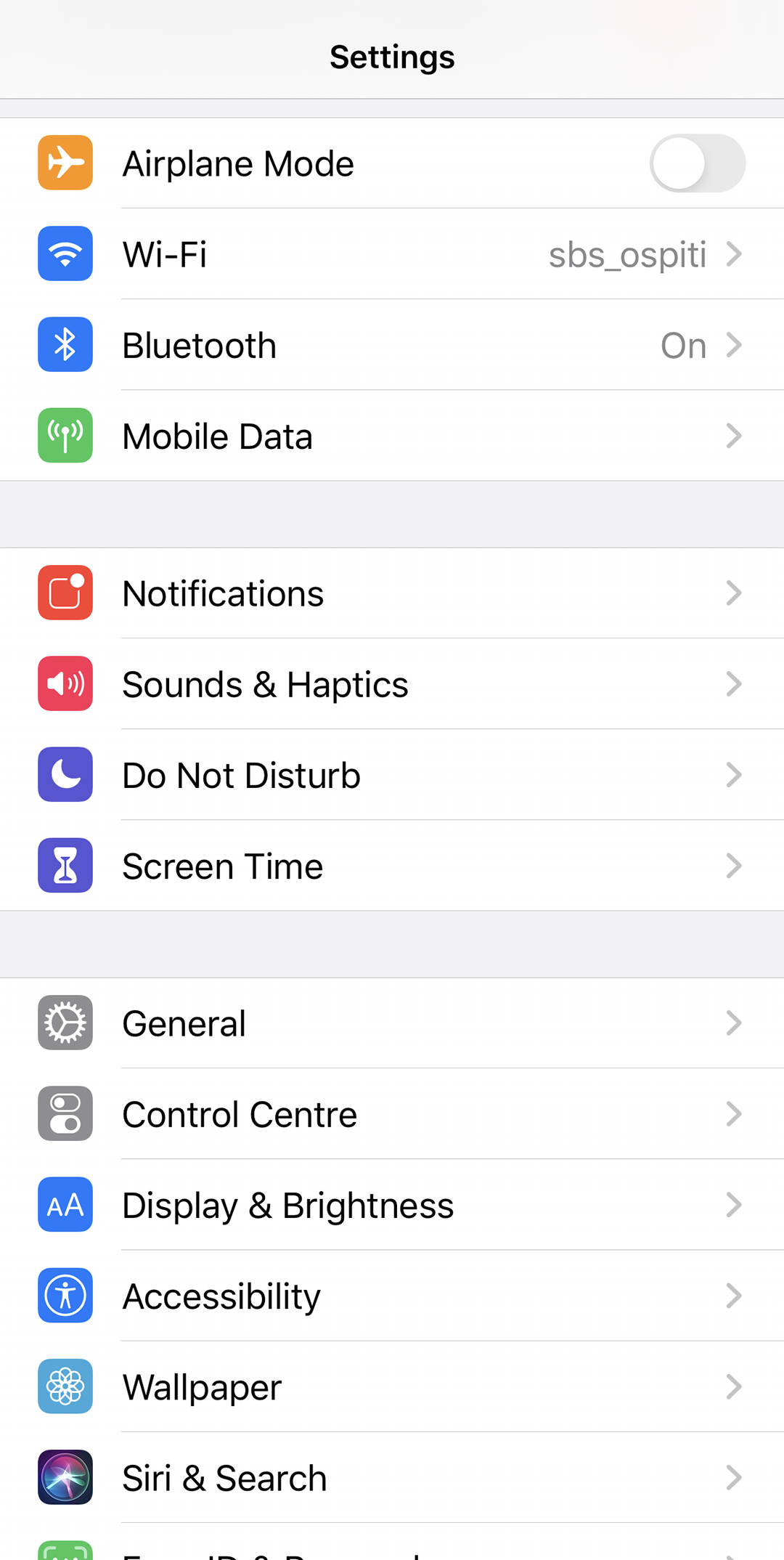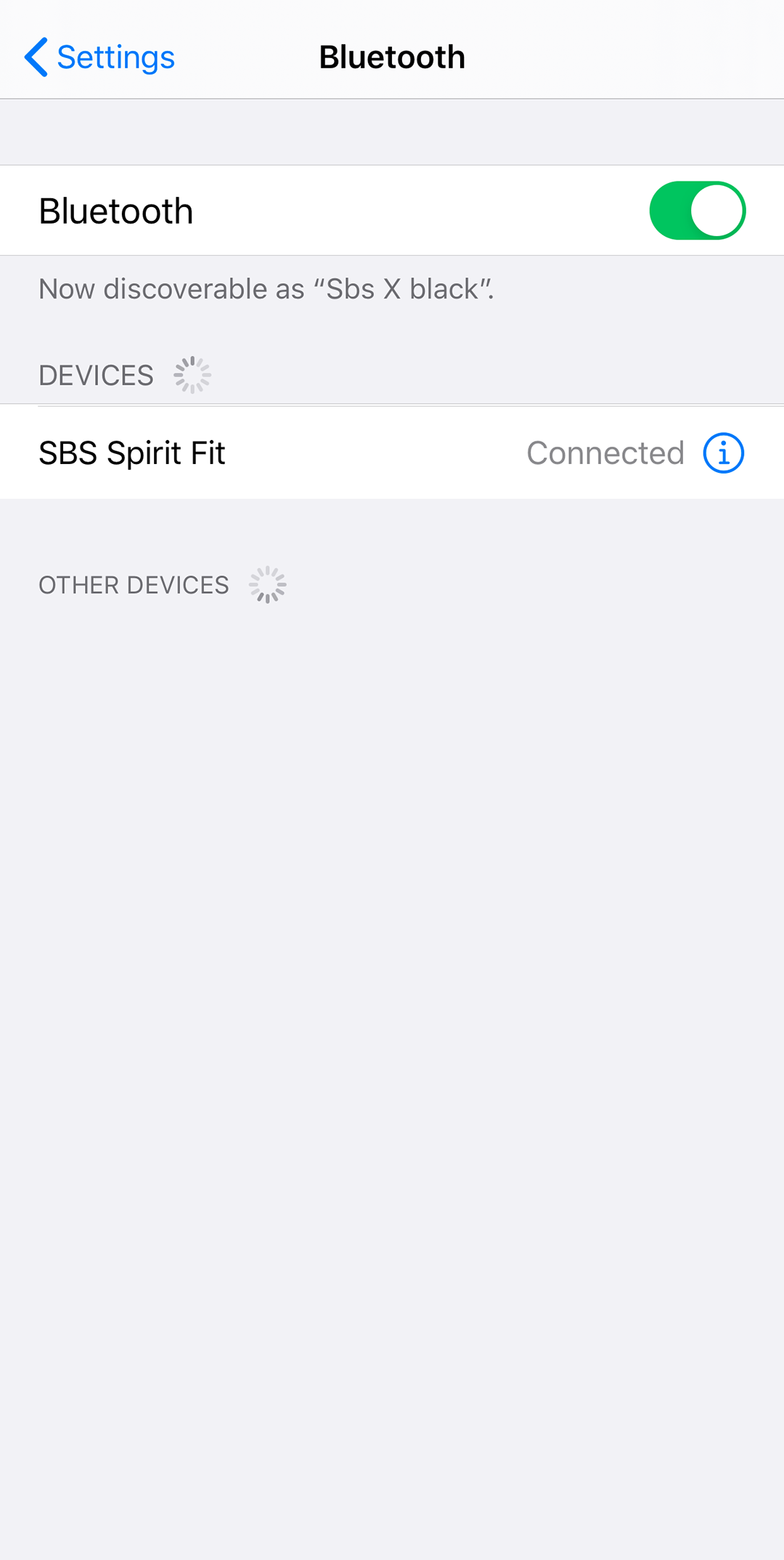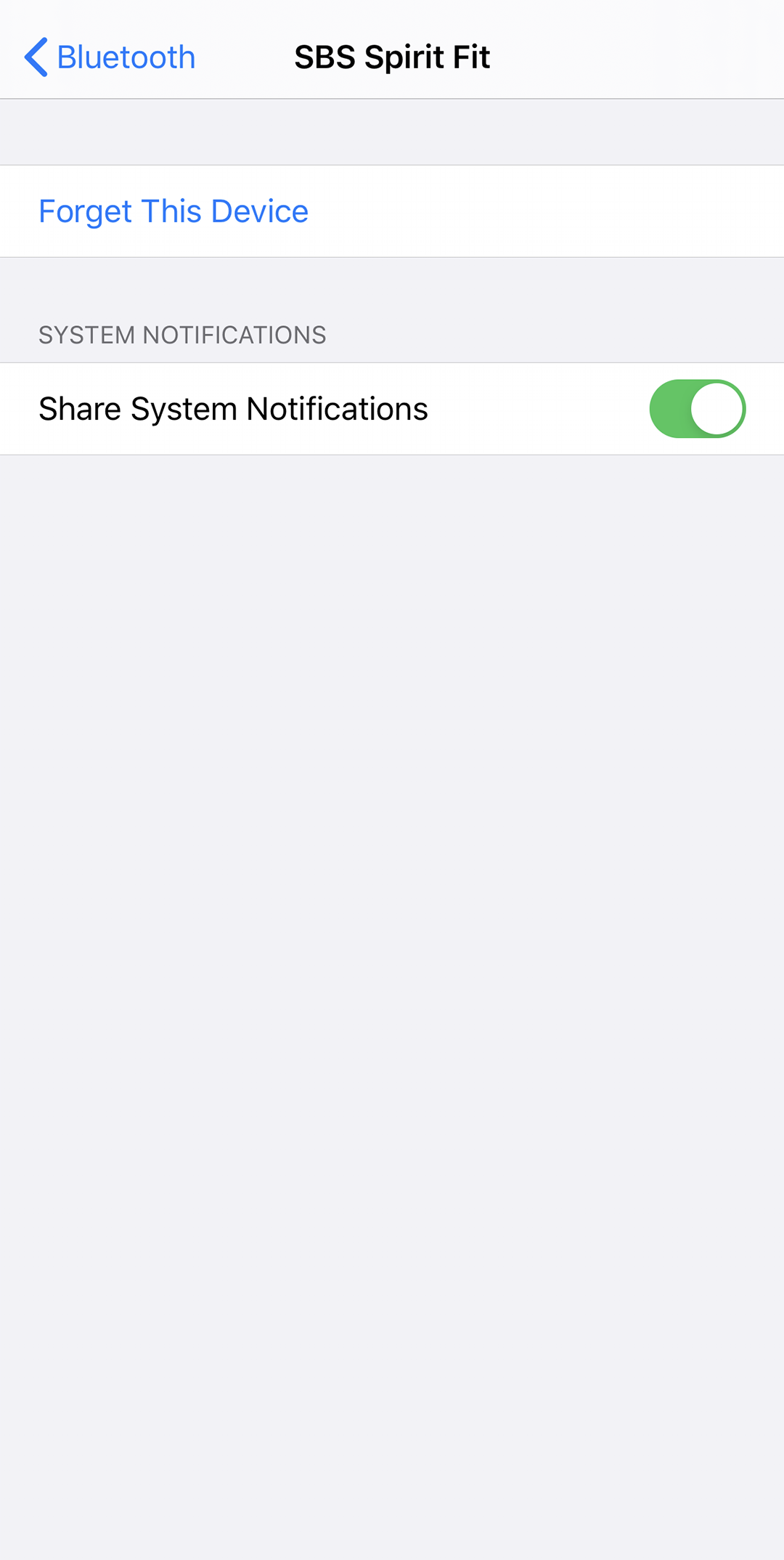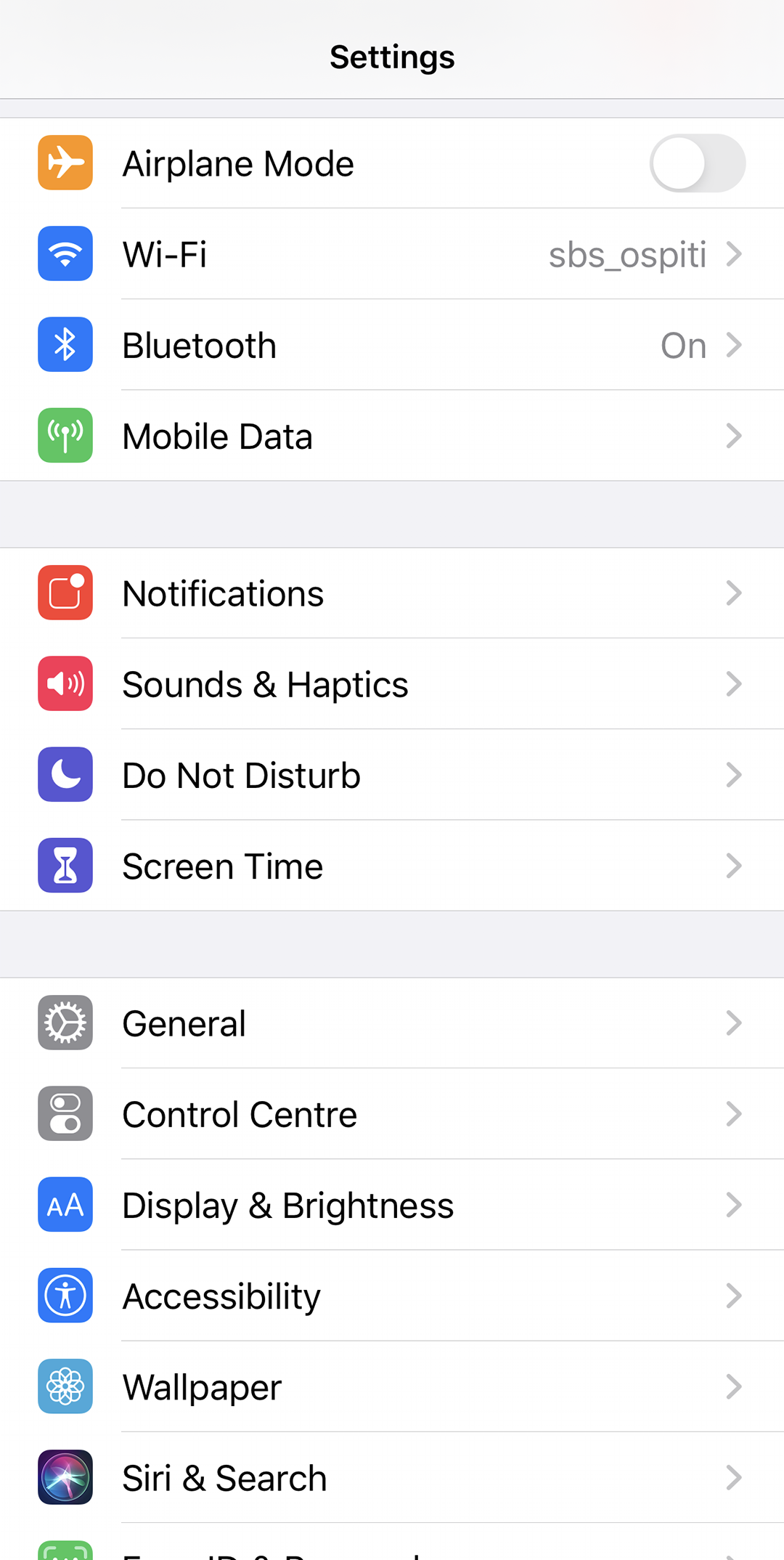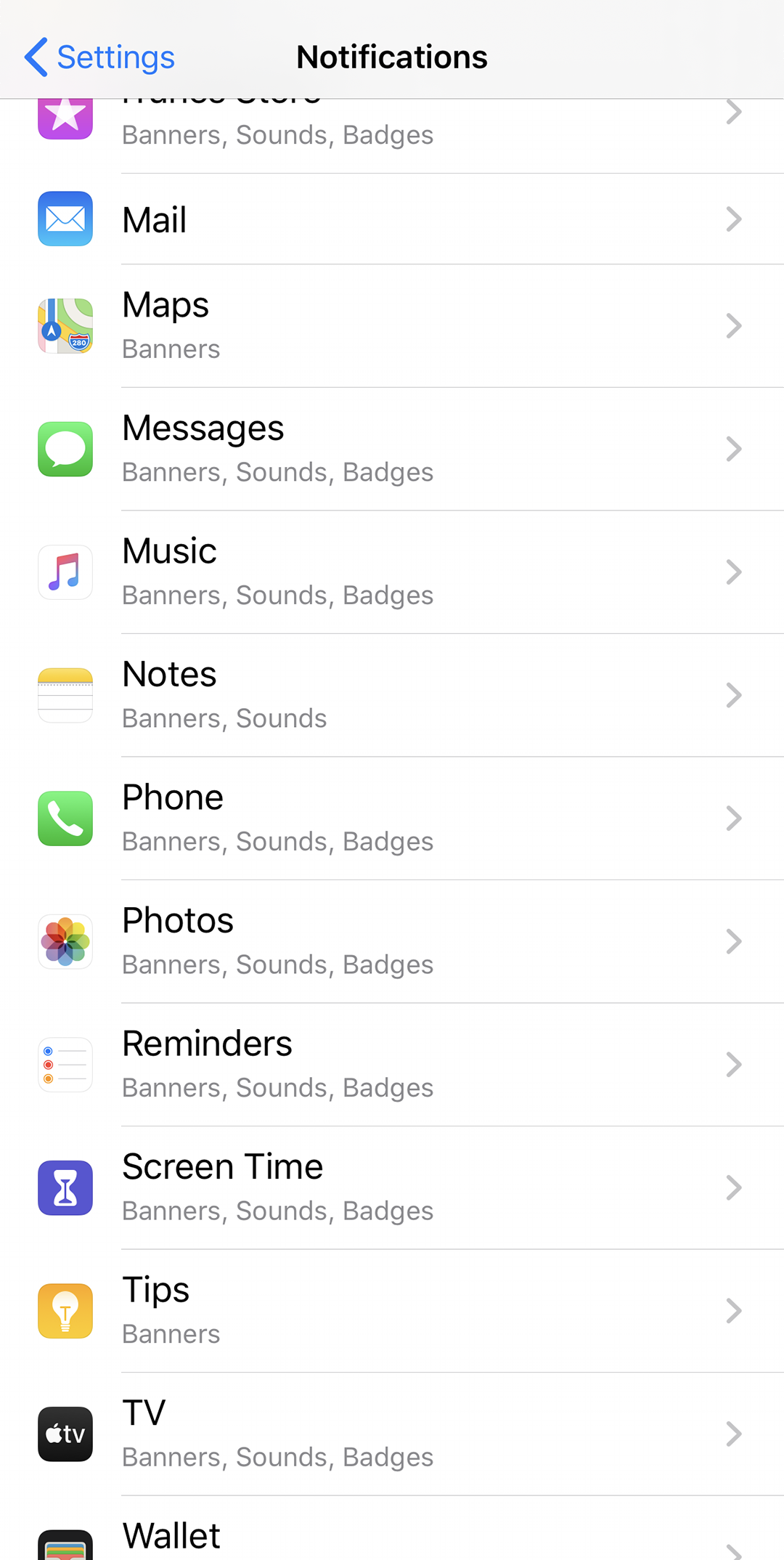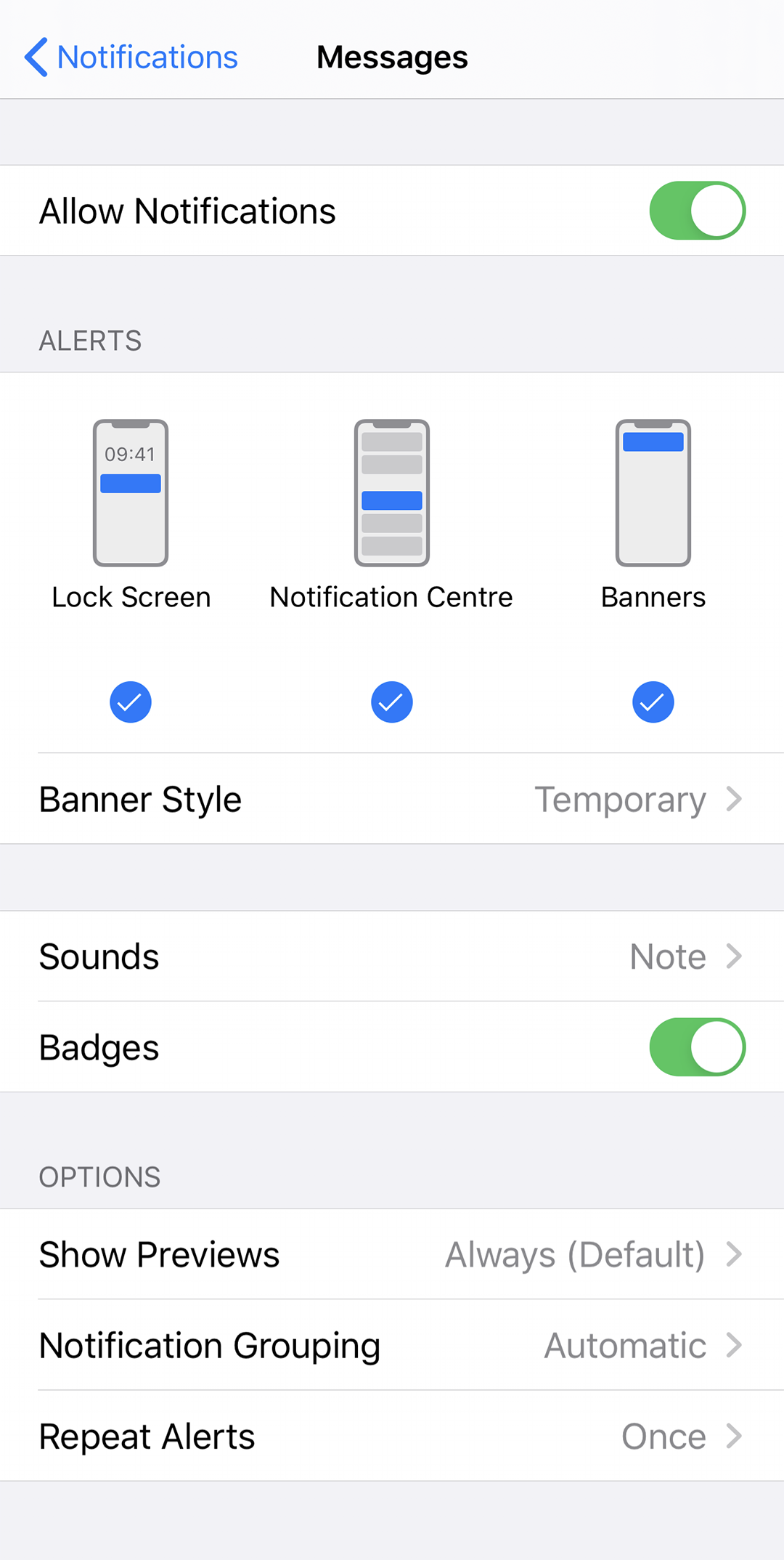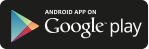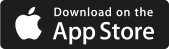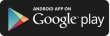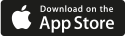Search for Go Life in the Google Play Store. The app is free, download it and launch it as soon as it is downloaded.
Search for Go Life in the Google Play Store. The app is free, download it and launch it as soon as it is downloaded.
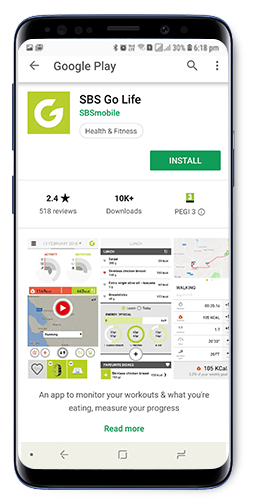
You will be asked to enter a series of necessary profile data.
You will be asked to enter a series of necessary profile data.
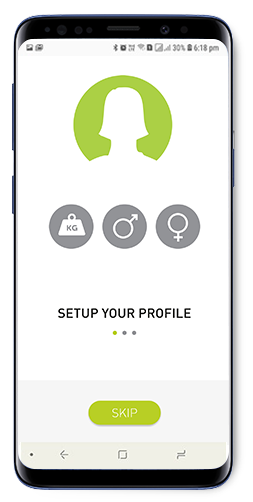
You can then decide to share the data produced by Golife with Google Fit.
You can then decide to share the data produced by Golife with Google Fit.
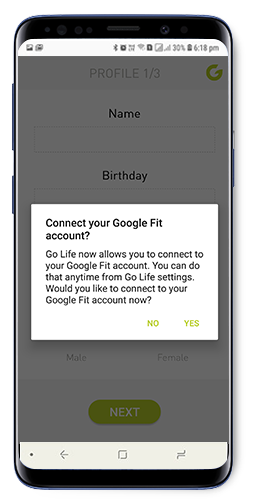
Enter your Name, Gender and Date of Birth, the service is intended only for those over 18 years of age.
Enter your Name, Gender and Date of Birth, the service is intended only for those over 18 years of age.
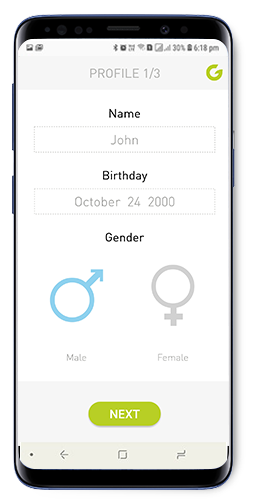
Weight and height are needed to correctly estimate the energy requirement and other algorithms used in the app.
Weight and height are needed to correctly estimate the energy requirement and other algorithms used in the app.
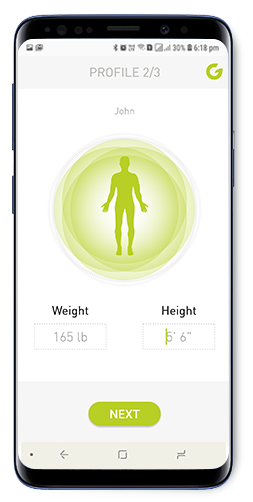
Objectives and level of preparation will enhance the automatic setting of your profile which you can change later.
Objectives and level of preparation will enhance the automatic setting of your profile which you can change later.
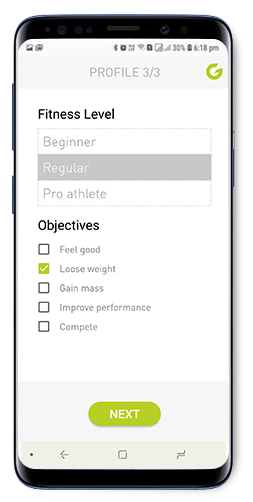
After providing the data for your profile you must agree to the terms of use of the application.
After providing the data for your profile you must agree to the terms of use of the application.
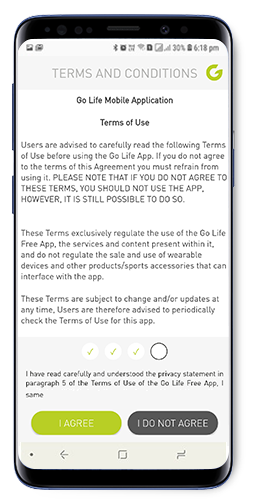
Go Life uses Bluetooth and Geolocation to function.
Go Life uses Bluetooth and Geolocation to function.
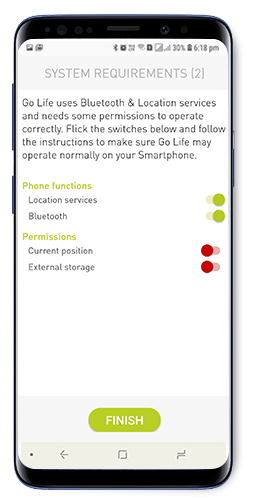
Go Life asks to use your location to provide a map of your workouts.
Go Life asks to use your location to provide a map of your workouts.
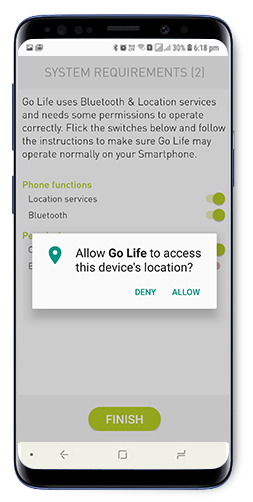
Go life needs further permissions to help you better manage your physical condition.
Go life needs further permissions to help you better manage your physical condition.
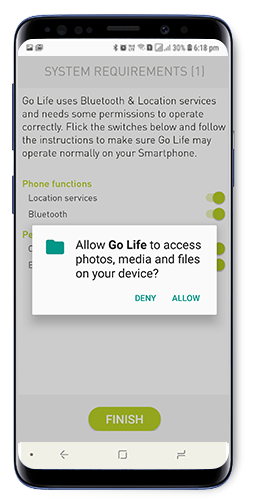
Your new device may be recognised during initialisation.
Your new device may be recognised during initialisation.
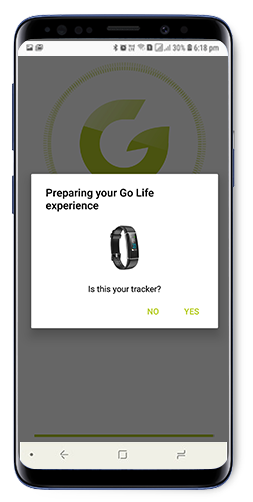
Once connected, you can change settings as required. For some devices, a screen will appear confirming the correct acquisition of data. You can use the device during a workout. Sometimes it may be necessary to update the firmware. In this case, follow the instructions on the screen.
Once connected, you can change settings as required. For some devices, a screen will appear confirming the correct acquisition of data. You can use the device during a workout. Sometimes it may be necessary to update the firmware. In this case, follow the instructions on the screen.
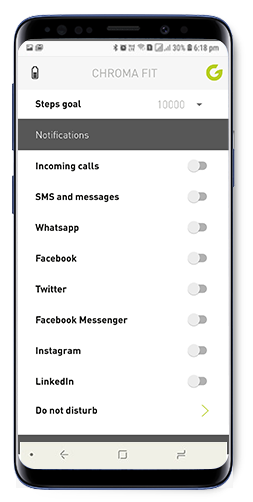
Once you’ve saved your settings and returned to the main screen you will be shown a simple tutorial.
Once you’ve saved your settings and returned to the main screen you will be shown a simple tutorial.
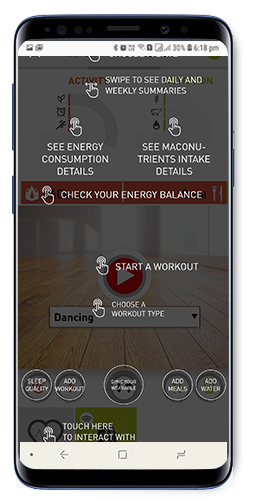
On closing the tutorial, you can start using Go Life. You’ll see that the background of the connected device will be coloured green.
On closing the tutorial, you can start using Go Life. You’ll see that the background of the connected device will be coloured green.
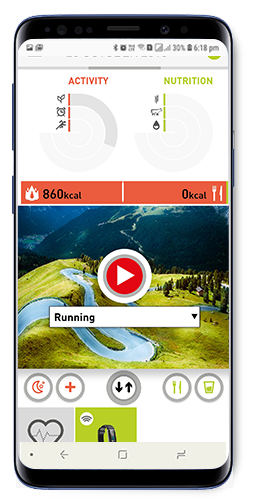
To connect a device to Go Life wait to see it in the space provided at the bottom of the main screen. In some cases, it may take several seconds.
To connect a device to Go Life wait to see it in the space provided at the bottom of the main screen. In some cases, it may take several seconds.
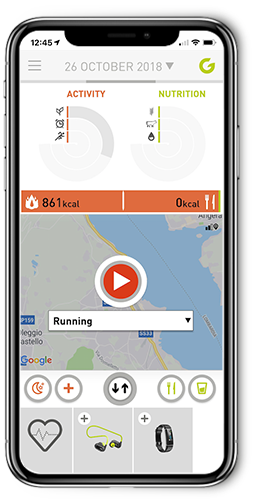
Clicking on it will start the connection with the device. If using an iPhone, some devices will need to confirm the Bluetooth pairing.
Clicking on it will start the connection with the device. If using an iPhone, some devices will need to confirm the Bluetooth pairing.
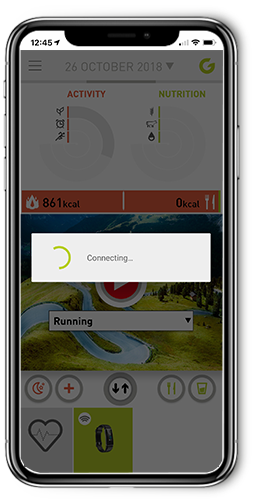
Once connected, you can change settings as required. For some devices, a screen will appear confirming the correct acquisition of data. You can use the device during a workout. Sometimes it may be necessary to update the firmware. In this case, follow the instructions on the screen.
Once connected, you can change settings as required. For some devices, a screen will appear confirming the correct acquisition of data. You can use the device during a workout. Sometimes it may be necessary to update the firmware. In this case, follow the instructions on the screen.
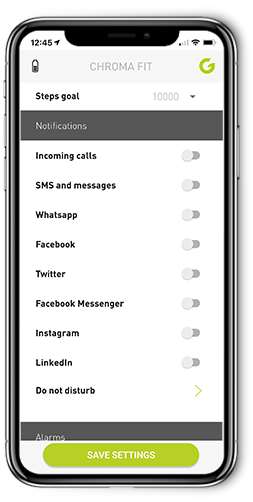
On returning to the main screen, you will see that the background of the device connected will be coloured green.
On returning to the main screen, you will see that the background of the device connected will be coloured green.
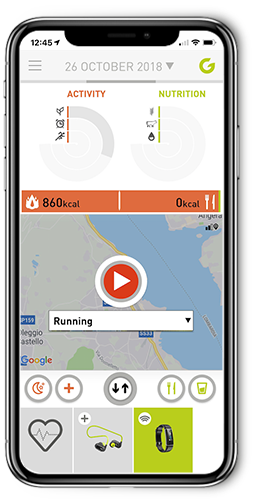
During the first connection with your smartphone or the first time you connect it after installing iOS 13 you are asked to authorize
notifications from the device. If “Don’t Allow” is selected, notifications will not reach your device.
During the first connection with your smartphone or the first time you connect it after installing iOS 13 you are asked to authorize
notifications from the device. If “Don’t Allow” is selected, notifications will not reach your device.
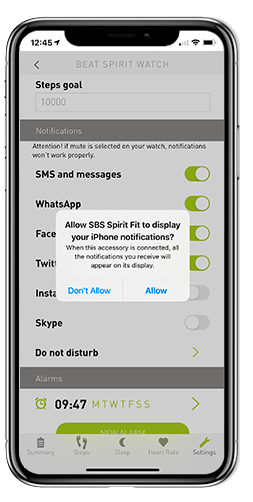
To reactivate notifications, verify that you have updated Go Life to the latest version.
To reactivate notifications, verify that you have updated Go Life to the latest version.
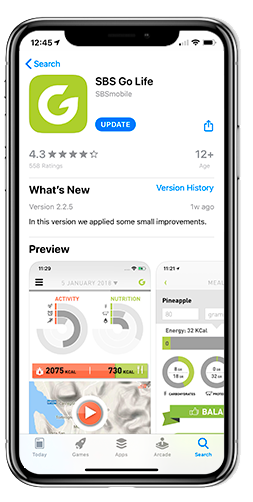
Then go to your smartphone settings and select the Bluetooth section.
Then go to your smartphone settings and select the Bluetooth section.
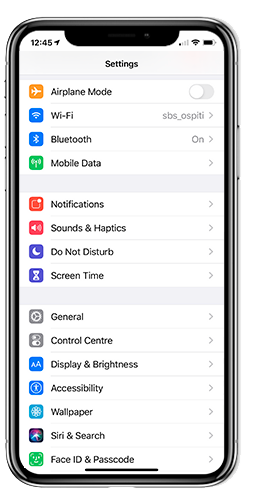
Select the “information” icon next to your device name. If the icon is not present, try rebooting your fitness tracker.
Select the “information” icon next to your device name. If the icon is not present, try rebooting your fitness tracker.
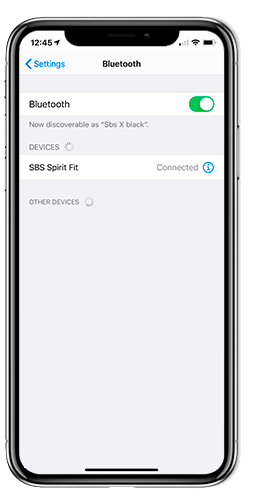
Enable “Share system notifications”.
Enable “Share system notifications”.
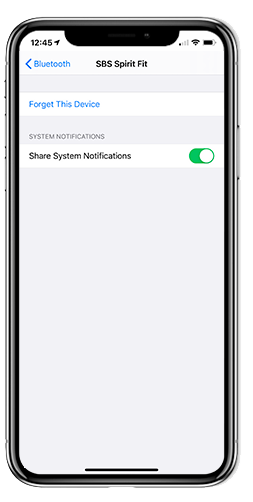
An additional check to make concerns the notification settings. Some configurations can block the sending of notifications to the device.
An additional check to make concerns the notification settings. Some configurations can block the sending of notifications to the device.
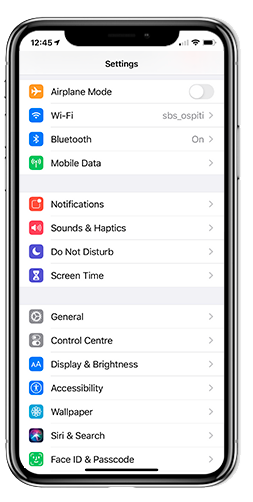
In the settings go to the “Notifications” section and select each application from which you want to receive notifications.
In the settings go to the “Notifications” section and select each application from which you want to receive notifications.
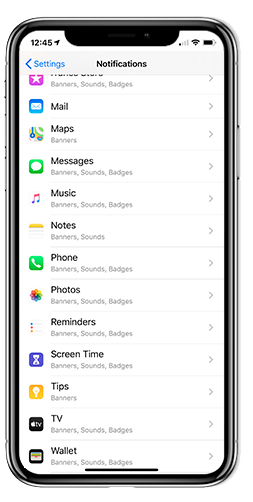
Check that “Allow notifications” is turned on. Check that the alerts are activated in “Lock Screen”, “Notification Center” and “Banners”.
Check that “Show previews” is set on “Always”.
Check that “Allow notifications” is turned on. Check that the alerts are activated in “Lock Screen”, “Notification Center” and “Banners”.
Check that “Show previews” is set on “Always”.